Site Findings Tab
The site Findings tab offers a list of the vulnerabilities that have been identified for this site. It can be filtered to show only specific classes of vulnerabilities, specific ratings, or particular vuln statuses (e.g. open or closed). From this tab you can request a retest for a particular vulnerability or group of vulnerabilities, view Attack Vector information, or view or add Vulnerability Tags or Attack Vector notes.
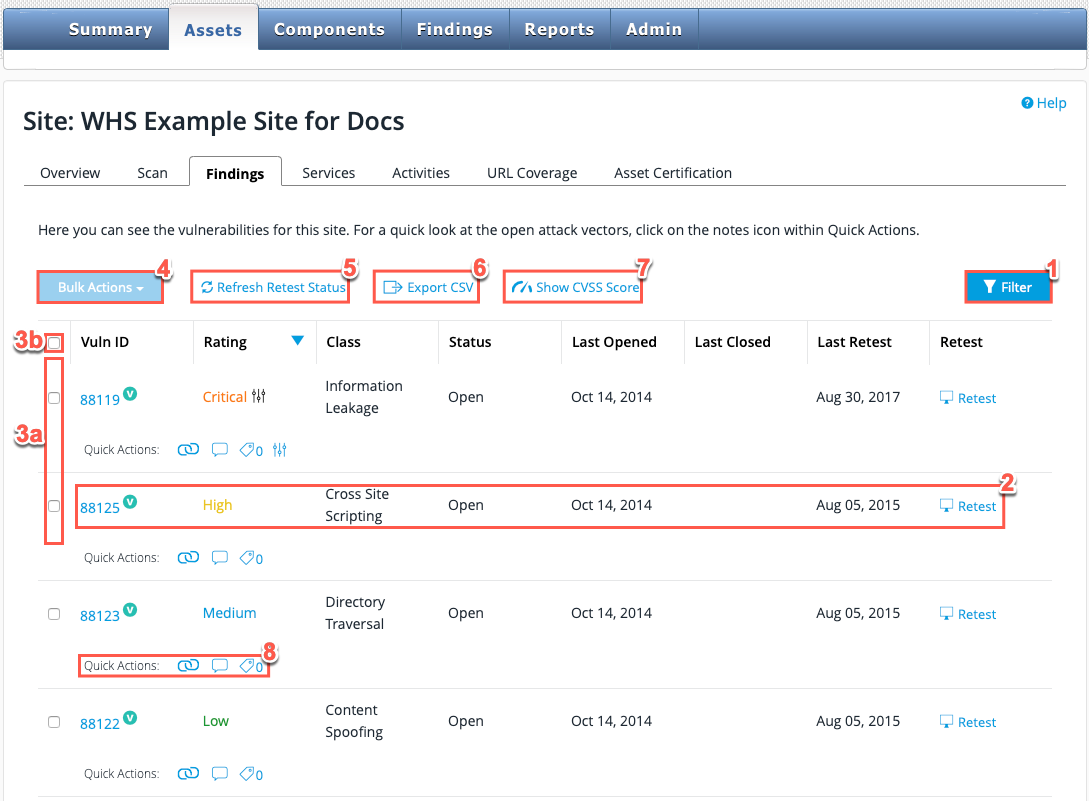
| Field No. | Field Name | Description |
|---|---|---|
1 |
Filter |
Results on this page can be filtered to show only specific classes of vulnerabilities, specific ratings, or particular vulnerability statuses (e.g. open or closed). |
2 |
Vulnerability List |
For each vulnerability, the following is provided:
|
3a, 3b and 4 |
Vulnerability selection & Bulk Actions |
For each vulnerability use the checkboxes to the left (3a) to select multiple vulnerabilities. Alternatively if you want to select all vulnerabilities in the list, use the master checkbox (3b). Then use the Bulk Actions (4) button to Retest Vulnerability, Customize Vulnerability or Change Vulnerability Status for all selected vulnerabilities. |
5 |
Refresh Retest Status |
Selecting the Refresh Retest Status enables a user to check whether a previously requested retest has been completed or not. |
6 |
Export CSV |
You can export the information from the vulnerability list to a CSV file using this button. |
7 |
Show CVSS Score |
View your CVSS score here. For more details about CVSS scores, refer to here. |
8 |
Quick Actions |
View Attack Vector information, view or add Vulnerability Tags and view or add Attack Vector Notes. For more details on these, please refer to the next section. |
Quick Actions
Below each vulnerability you will see the available Quick Actions:
-
View attack vectors

-
View or add attack vector notes
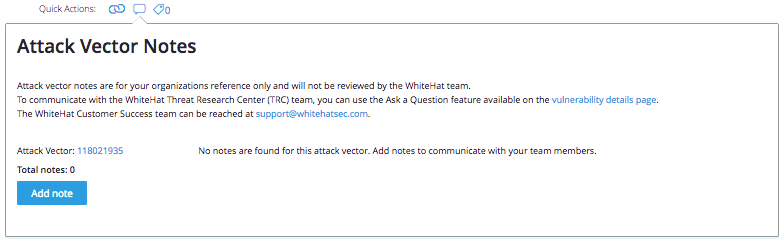
-
View or add tags for this vulnerability
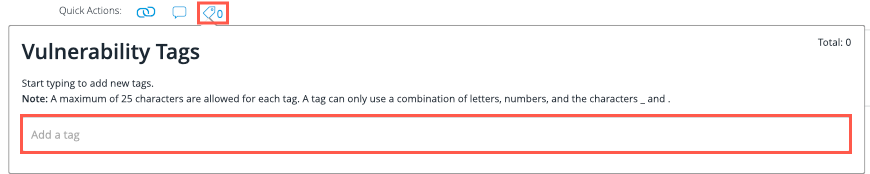
-
Customize Vulnerability
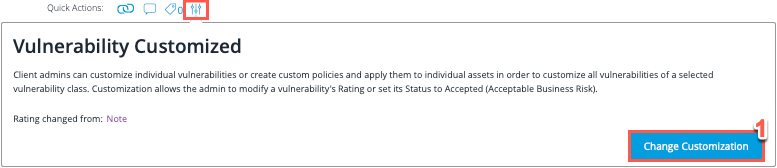
-
Select Change Customization to create custom policies and apply them to individual assets.
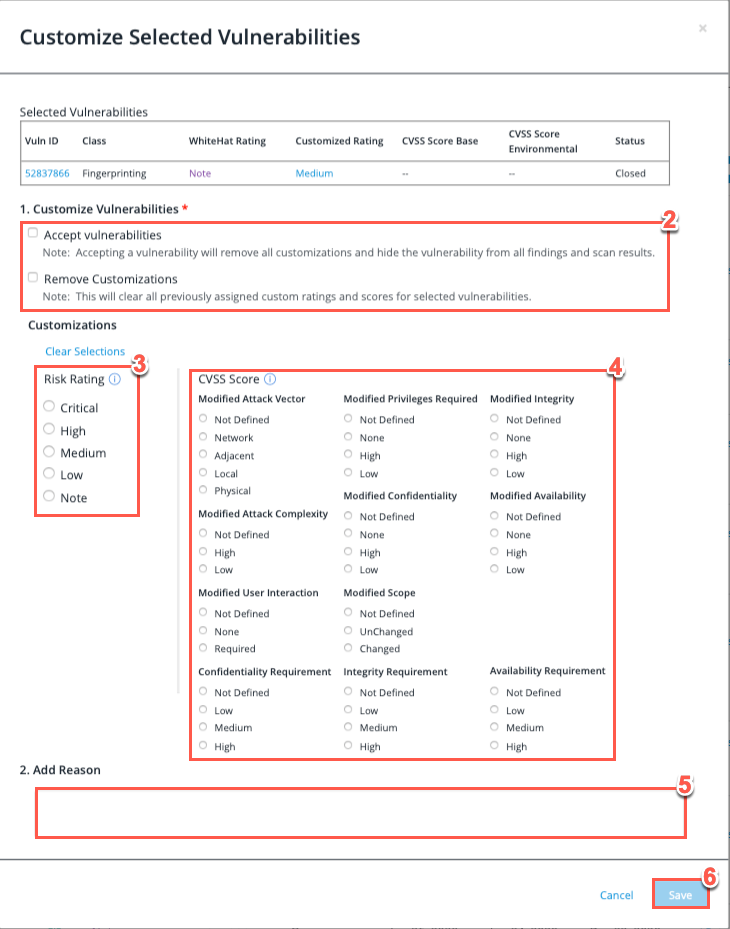
-
Select Accept vulnerabilities to hide the vulnerability from all findings and scan results or, select Remove customizations to accept the original vulnerability rating and clear any custom ratings.
-
Select the Risk Rating you want the vulnerability to be classed under.
-
Customize the multiple CVSS criteria by selecting the appropriate radio button for each section.
-
Optionally, add a reason for the customization in the text field.
-
To keep all customizations made to the vulnerability, select Save.
-