Resetting Passwords
To Reset a user’s password, perform the following steps:
-
From the Continuous Dynamic Portal menu, click Admin.
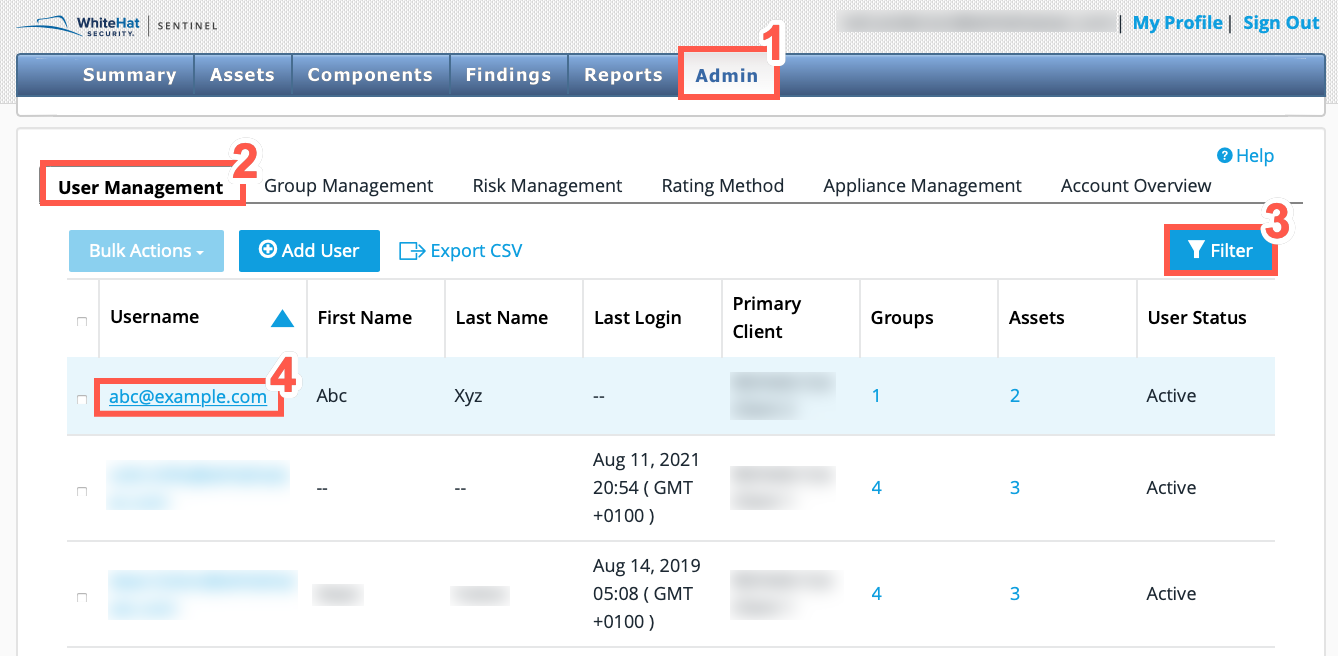
-
From the tabs displayed, select User Management.
-
Use the Filter to find the user that you wish to edit.
You can filter the list by username, first or last name, or role. -
From the filtered list, click on a user’s name to display the User Details page.
-
Click Reset Password.
This option is only available to users who have appropriate permissions.
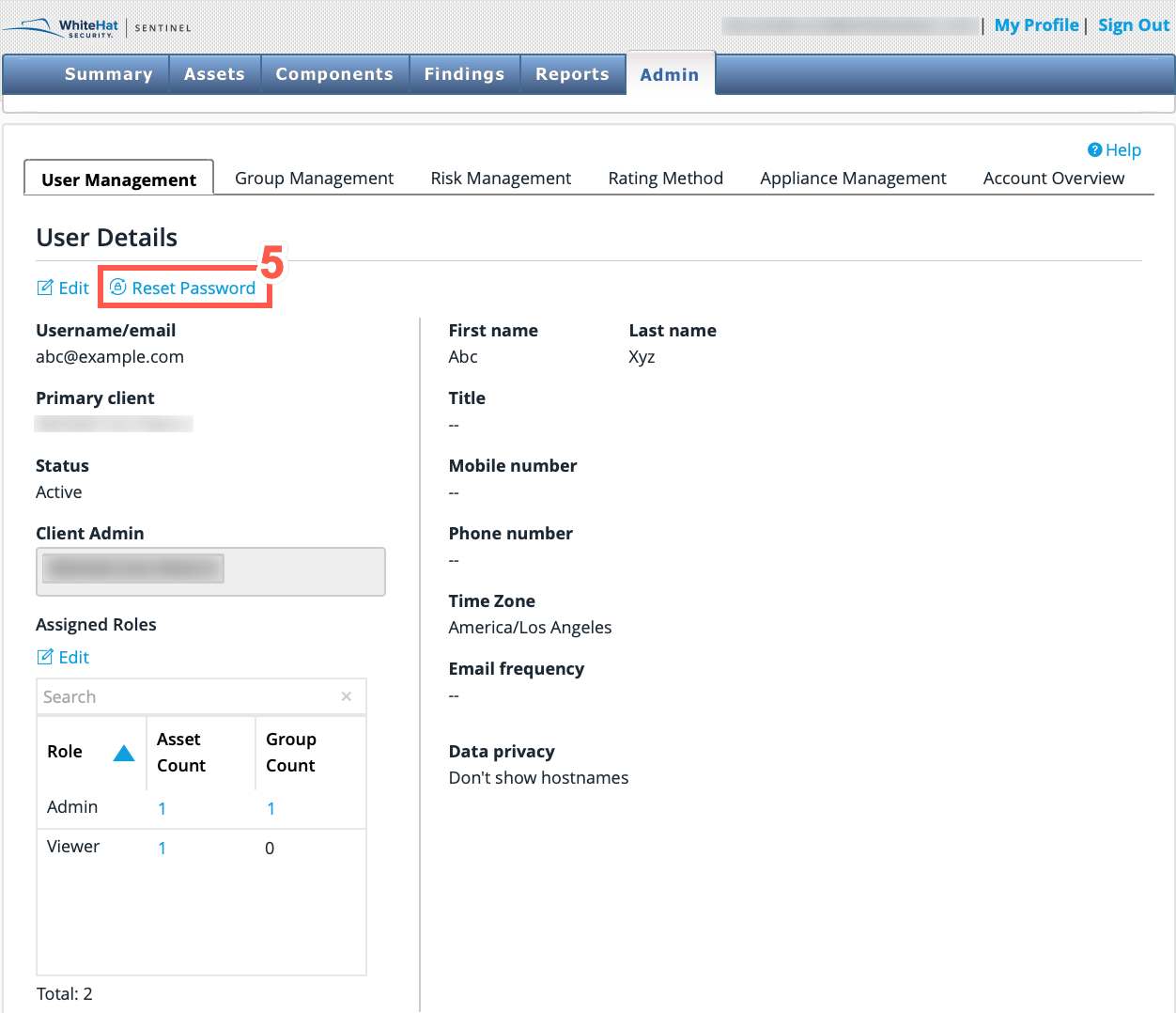
You will see a popup message notifying you that the user has been sent email instructing them to reset their password.

| There is no confirmation dialogue. |