Obtaining the Sentinel Appliance
To obtain a Sentinel Appliance, log in to the Continuous Dynamic Portal and select the Admin tab. From there, select the Appliance Management tab.
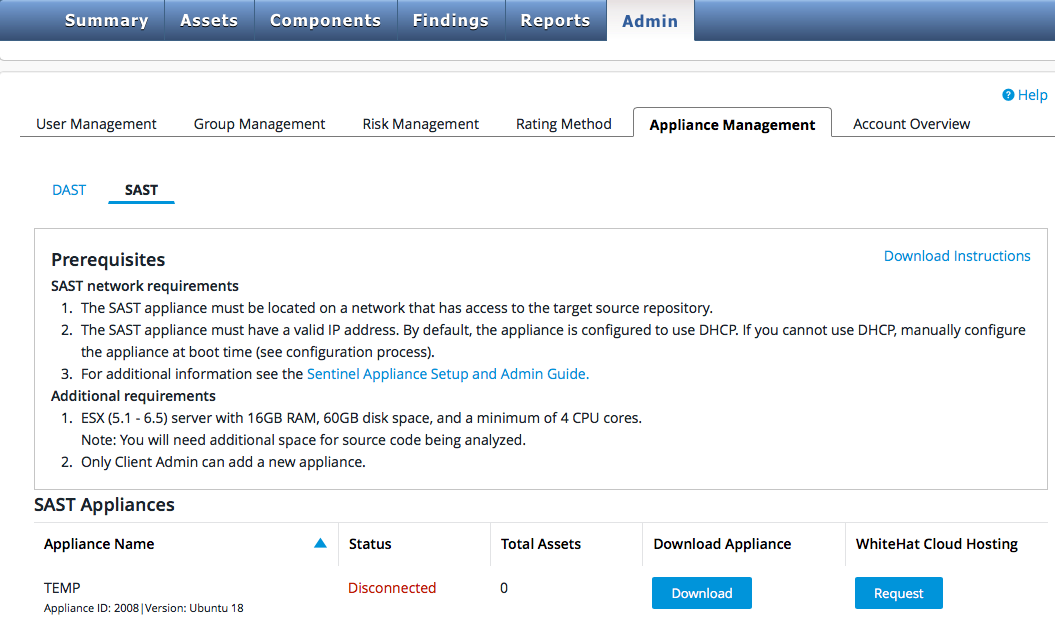
Depending on whether you need an appliance for Continuous Dynamic (DAST) or Sentinel Source (SAST), select the appropriate link at the top of the Appliance Management screen.
If no appliance is currently assigned to you, click Add Appliance. Once an appliance has been assigned, you can click Download to download an OVA file with the appliance VM image.
The appropriate file will download. After an appliance has been assigned, it will be added to the page showing the appliance name, ID, and operating system version. Once you have downloaded the file, continue as described under Deploying the Appliance On-Premises or Deploying the Appliance in AWS.
Alternatively, for SAST appliances, if you have purchased a license for Black Duck Cloud Hosting, you can click Request under Black Duck Cloud Hosting to request that Black Duck host the appliance for you in the Black Duck data center. Black Duck Support will contact you when your appliance is deployed and ready for scanning.
| If you have an appliance and would like an additional appliance, please contact Customer Support at support@whitehatsec.com. |