Reports Tab
To create and schedule reports perform the following steps:
| You can set up any report to be generated (and an email alert sent to you on completion) using the preferences and schedule that you need. |
-
From the Continuous Dynamic Portal menu, click Reports.
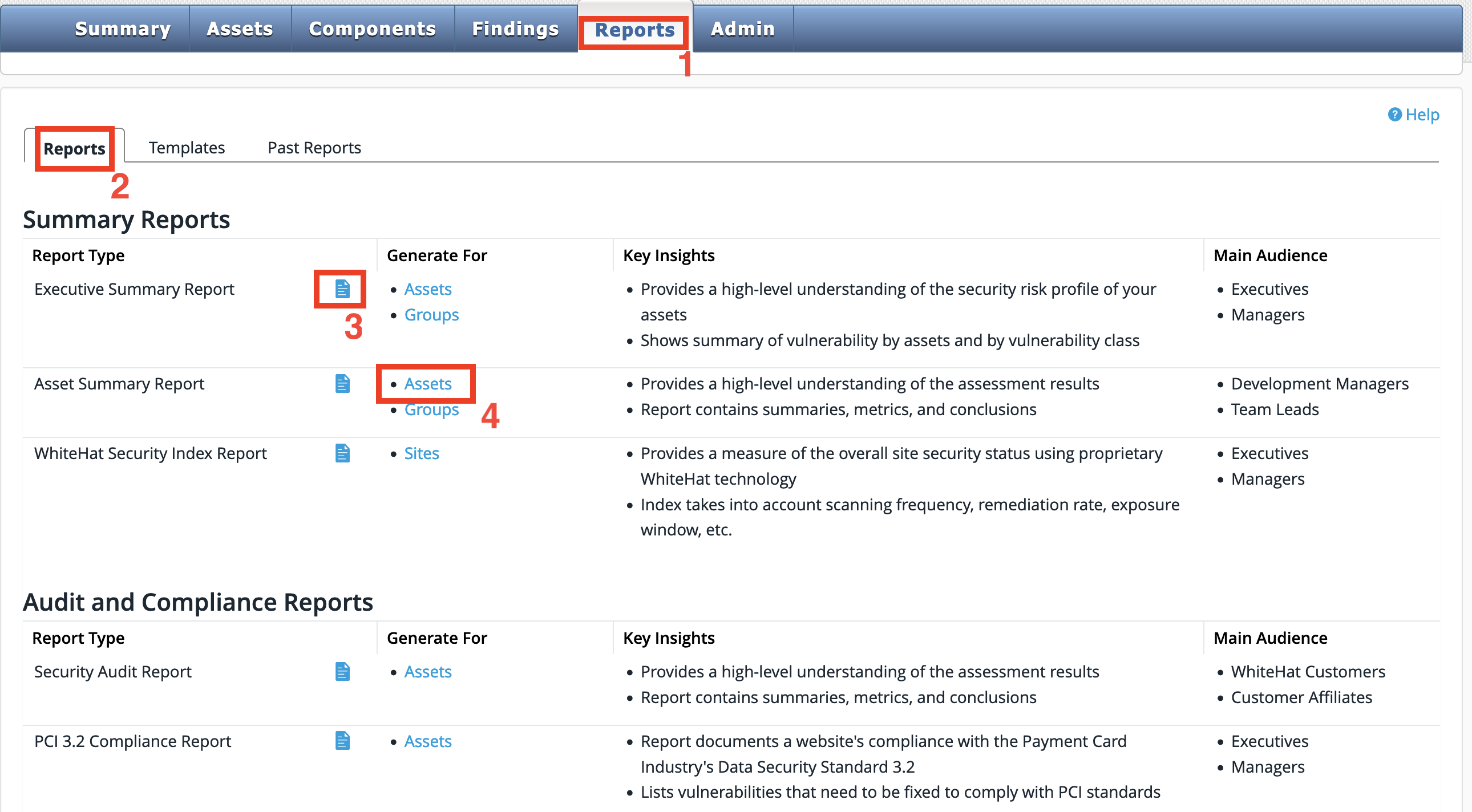
-
From the tabs displayed, select Reports. The list displayed categorizes the types of reports that can be generated:
-
Summary Reports
-
Executive Summary Report
-
Asset Summary Report
-
WhiteHat Security Index Report
-
-
Audit and Compliance Reports
-
Security Audit Report
-
PCI 3.2 Compliance Report
-
PCI 4.0 Compliance Report
-
-
Vulnerability Detail Reports
-
Attack Vector Detail Report
-
Vulnerability Detail Report (Sites)
-
Vulnerability Detail Report (Applications)
-
Vulnerability Detail Report (Mobile Applications)
-
-
Continuous Dynamic Management Reports
-
Scan Status Report
-
Asset Permission Report
-
User Activity Report
-
Asset Group Mapping Report
-
URL Coverage Report
-
BLA Usage Report
-
-
-
Optionally click the Sample Report icon to download a sample report for that section.
-
Select the type of report to generate:
-
Assets
-
APIs
-
Groups
-
Sites
-
Mobile Applications
-
Users
-
-
Once the report generation page is displayed, select schedule options, select which assets to be included in the report, and select filter options.
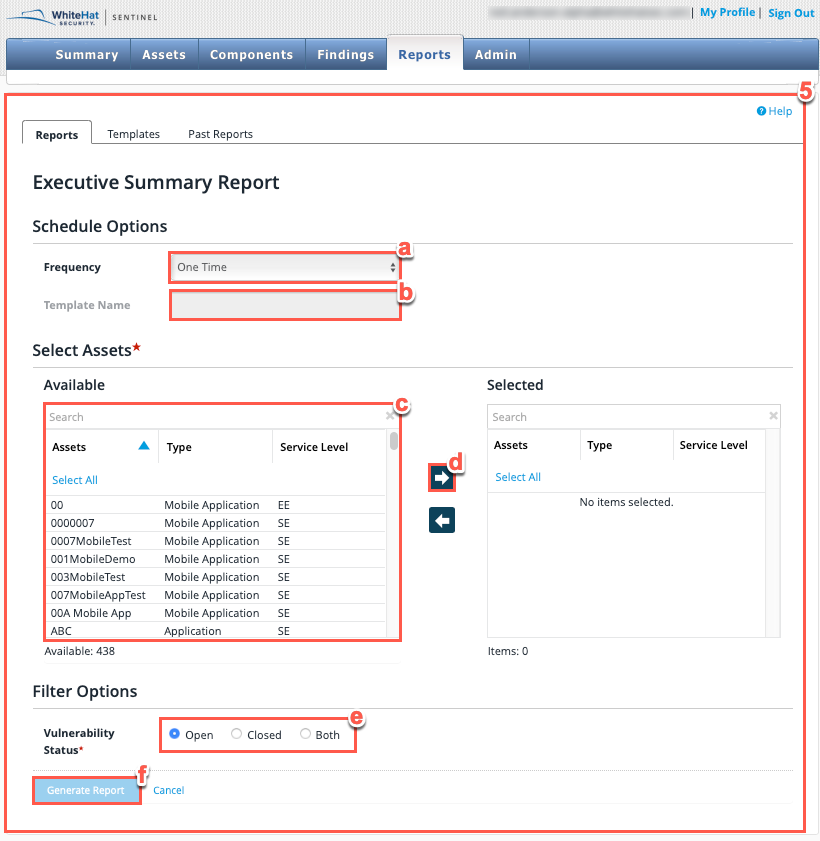
-
Select the frequency of report generation:
-
One Time: This report immediately runs once and you will be notified when it has completed. The report will be available to you in the Past Reports tab for thirty days.
-
Daily: This will run the report once per day. You will be notified by email when it has been completed and each daily report will be available in the Past Reports tab for thirty days.
-
Weekly: This will run the report once every seven days. Select the day on which you want the report to run from the display that will appear:

-
Monthly: This will run the report once each month on the date selected. Please select a date from the display that will appear:

-
-
For all reports other than the One Time report, a template name must be entered here.
-
From the Available table, select the assets that you want to include in the report. To locate specific assets, use the Search bar at the top of the Available or Selected columns. You can also click Select All to select all available assets.
-
Select the right facing arrow to move the selected Assets from the Available table to the Selected table.
-
Select the Vulnerability Status of the Assets to be included in the report.
-
Click Generate Report to generate the report for the selected Assets.
-
| If you have selected a one-time report, report generation will begin and you will be notified when it is complete. If you have selected a repeating report, the template you have created will be saved in the Templates tab and it will be run at the next scheduled time. |