Suspending a User
From time to time, you may wish to suspend a user, without deleting their historical activity or their user information. For example, a contractor may leave but be expected to return later, or you may wish to preserve the historical record of a former employee’s changes.
| If you would rather delete a user, along with all their historical records, refer to Deleting a User. |
To suspend a user, perform the following steps:
-
From the Continuous Dynamic Portal menu, click Admin.
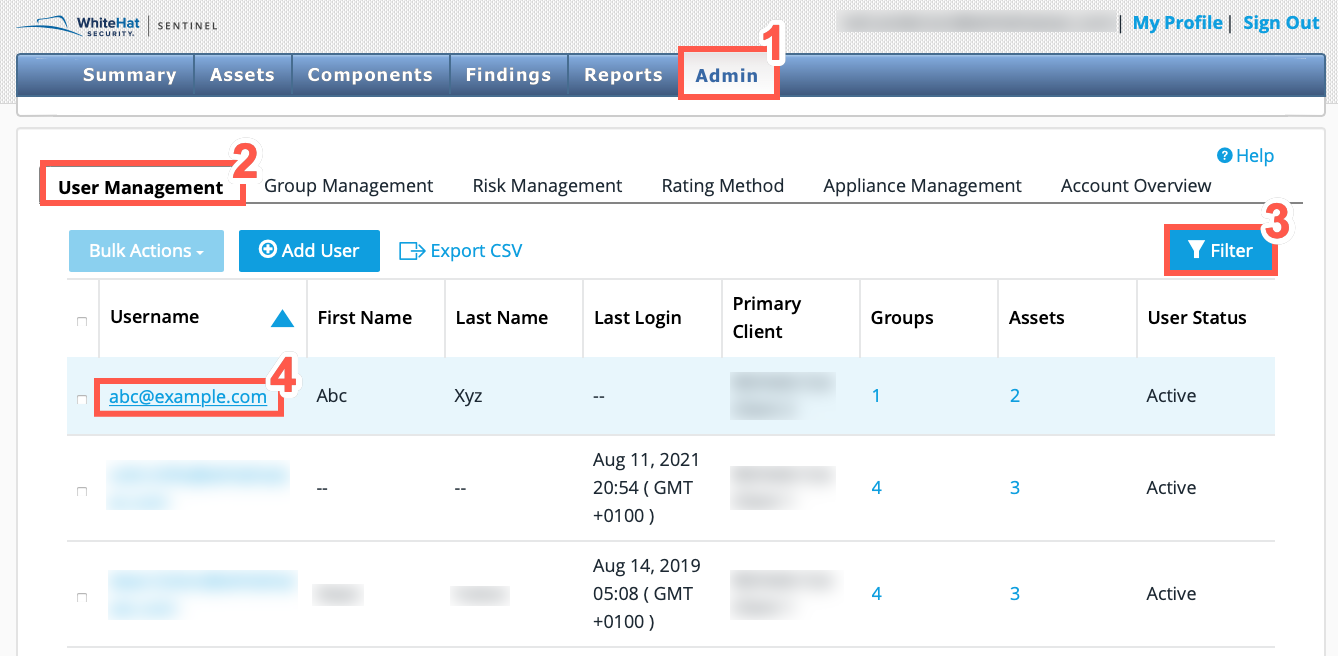
-
From the Admin toolbar, select the User Management tab.
-
Use the Filter in the User Management page to find the user that you wish to edit.
-
From the filtered list, click on a user’s name to display the User Details page.
-
Click Edit in the User Details page.
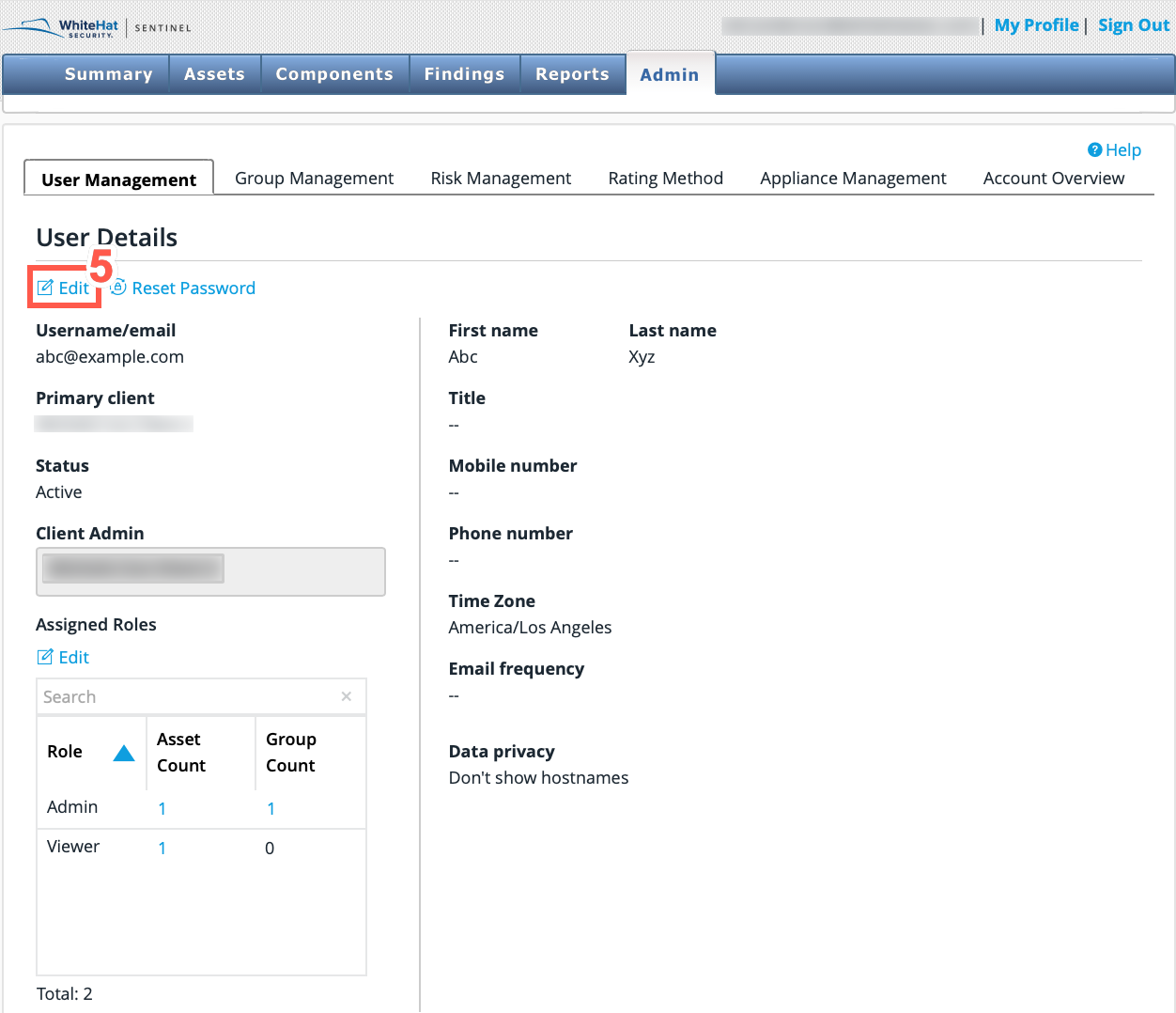
-
In the Edit User Details page, select Suspended from the Status dropdown.
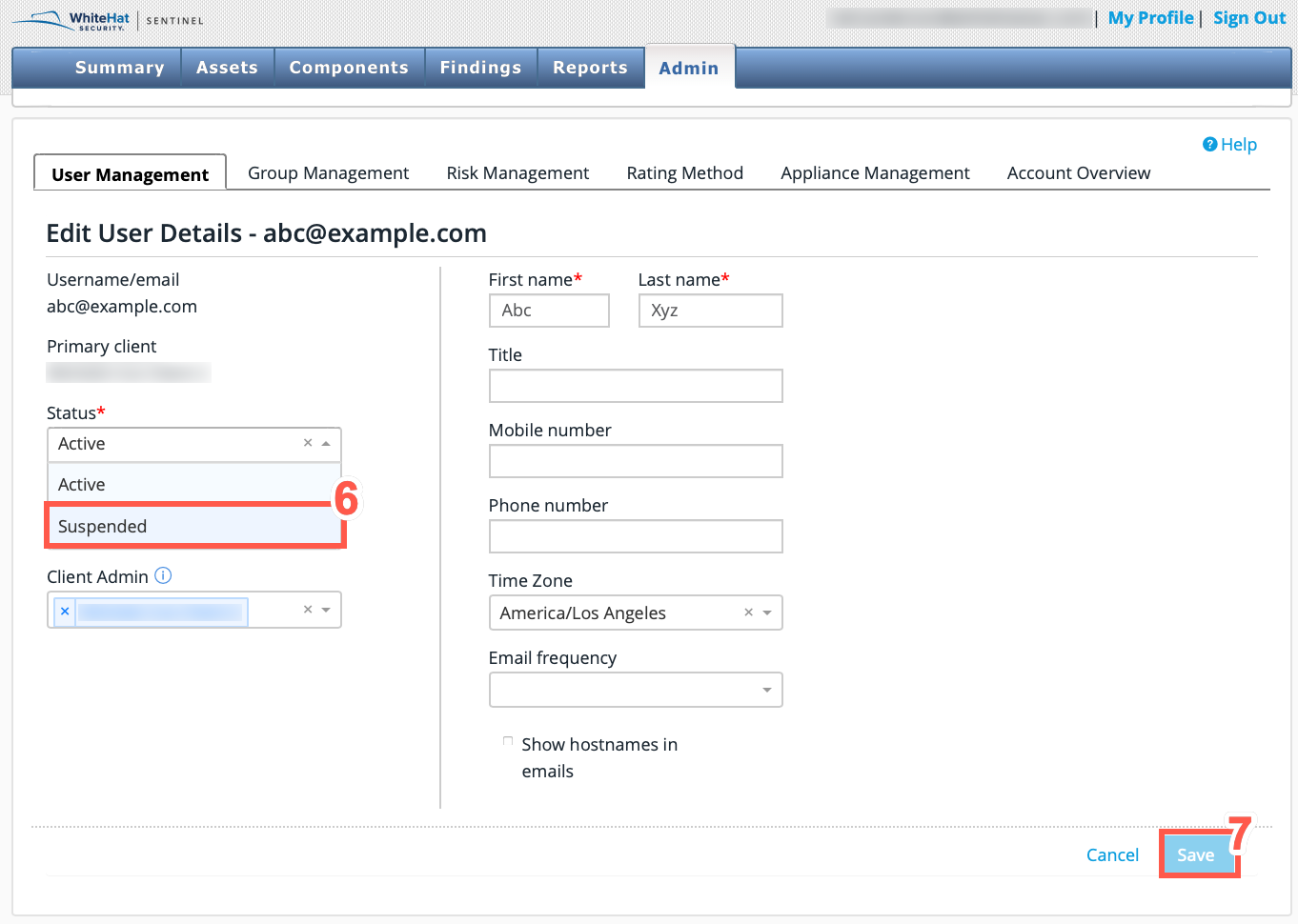
-
Click Save.
Following the above steps disables the selected user’s account and prevents the user from logging into the Portal. No new actions may be performed by that user, but the user’s action history is preserved.