Scan Status Report
The Scan Status Report generates a CSV file showing an overview of the scan status of all assets to which the logged in user has access. The report contains useful information such as the completion date of the first and most recent scans, the number of completed scans in the past thirty days, the current scan status (running, completed, or paused to comply with scan schedule), and the number of pages tested in the latest scan.
Scan Status Report Columns
The Scan Status Report CSV file contains the following columns:
Client Name, Client Id, Asset Id, Asset Name, Asset URL,
Asset Status, Website Is, Service Level*, Asset Type,
Creation Date, First Complete Scan Date, Last Complete Scan Date*,
# of Scans in Last 30 Days, Scan Status, Last Scan Duration (Hours),
# of Pages in the Last Scan*, Scan Schedule, Time Zone\* Data is only available for Site assets. Applications will have Service Level and Last Complete Scan Date set to null.
|
# of Pages in the Last Scan
The # of Pages in the Last Scan column shows the total number of pages that were tested in the last completed scan. Note the following:
|
Sample Scan Status Report
Shown below is an example of a Scan Status Report for four assets; the file is generated as a CSV report.

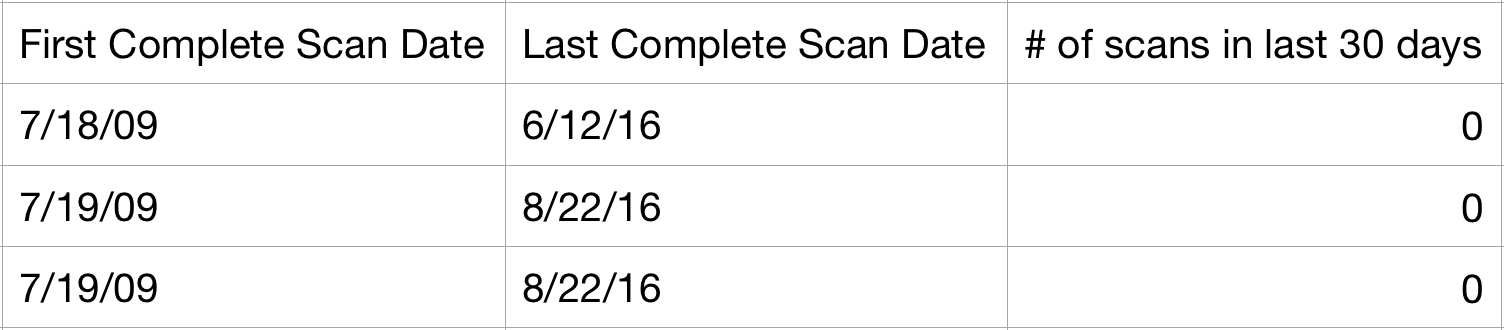

For more information on generating reports, see The Continuous Dynamic Portal Menu - Reports.