Deploying the Sentinel Appliance On-Premises Using VMWare
-
Open the VMWare vSphere client and log in.
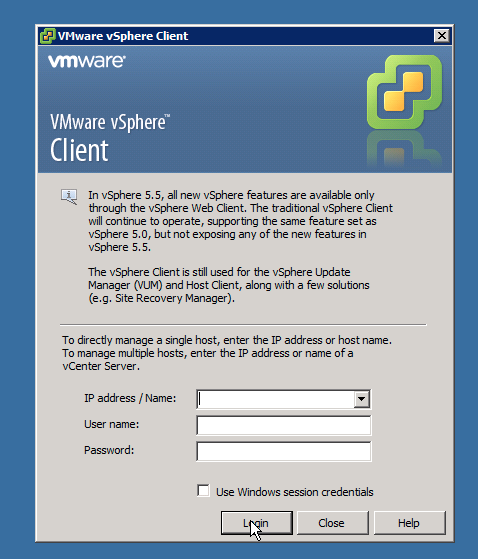
-
In the vSphere client, select "File" and choose "Deploy OVF Template."
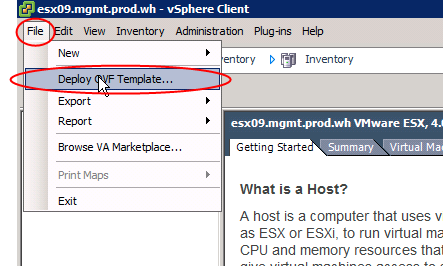
-
Select "Deploy from file" and browse to the location of the file.
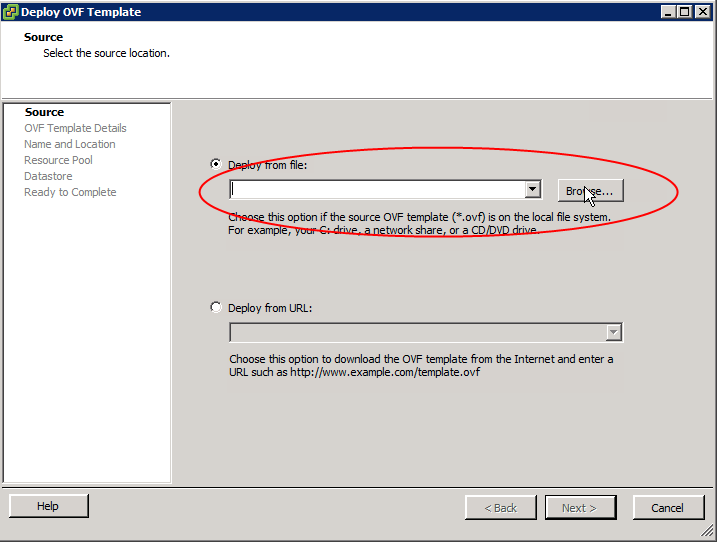
-
Select the file and click on "Open."
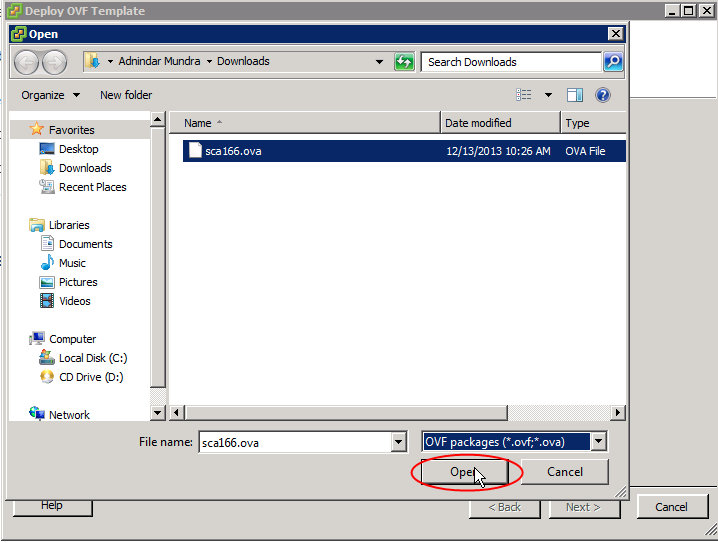
-
When you have chosen the correct file, click on "Next."
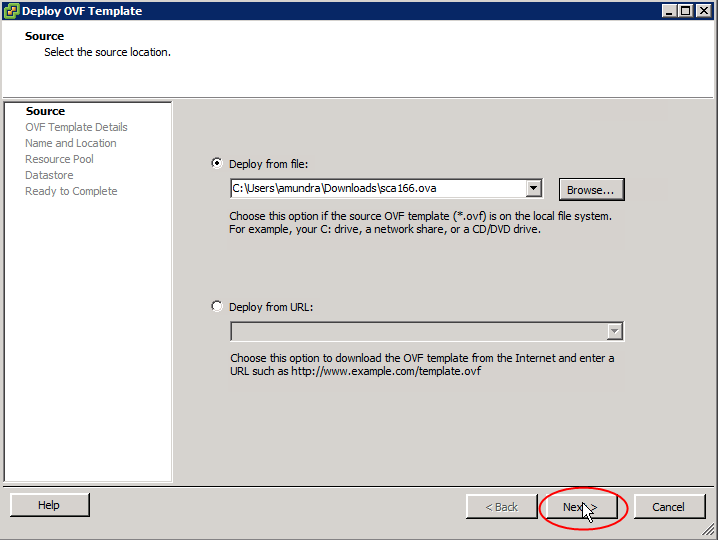
-
Click on "Next" again.
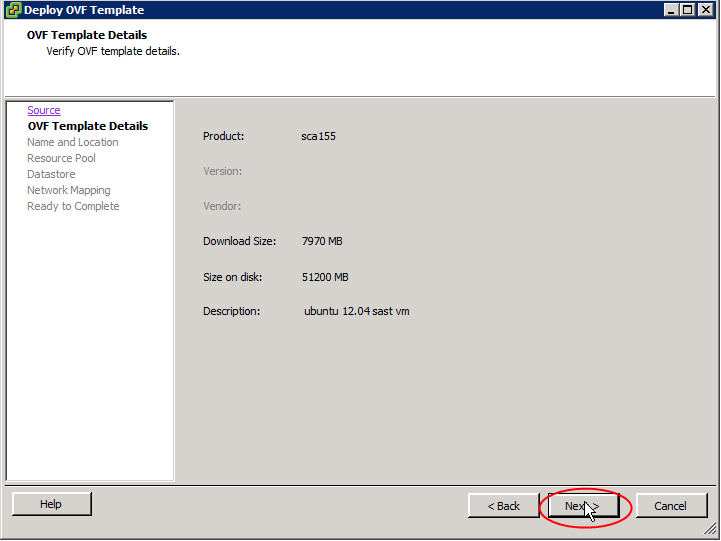
-
Click on "Next" again.
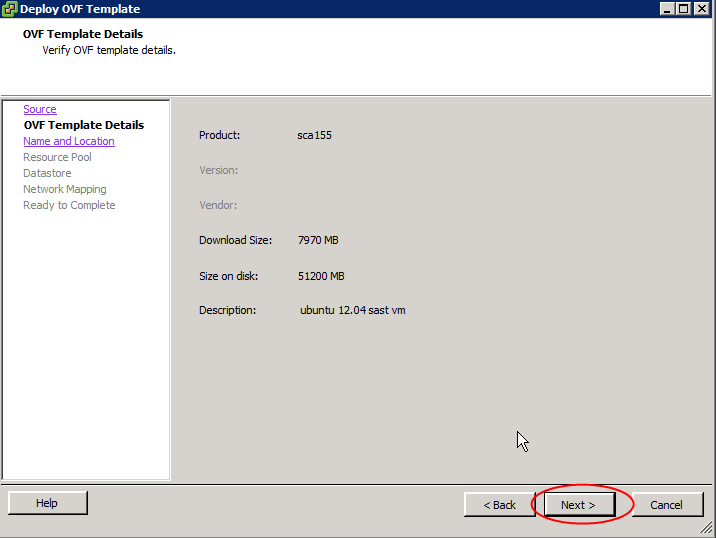
-
Confirm that the file name is correct, and click on "Next."
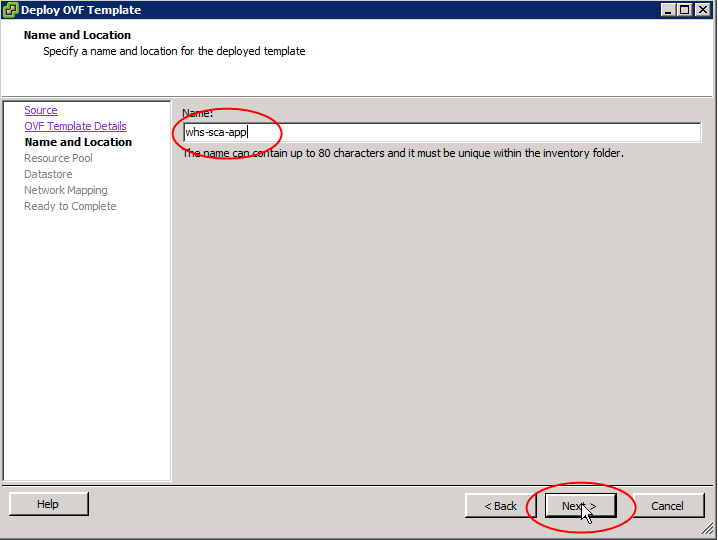
-
Select the appropriate Resource Pool and click on "Next."
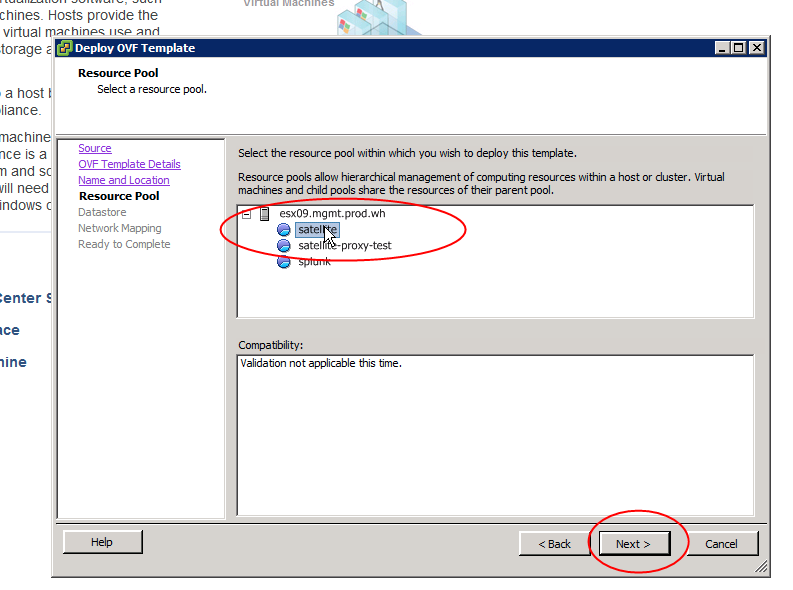
-
Select the appropriate Data Store and click on "Next."
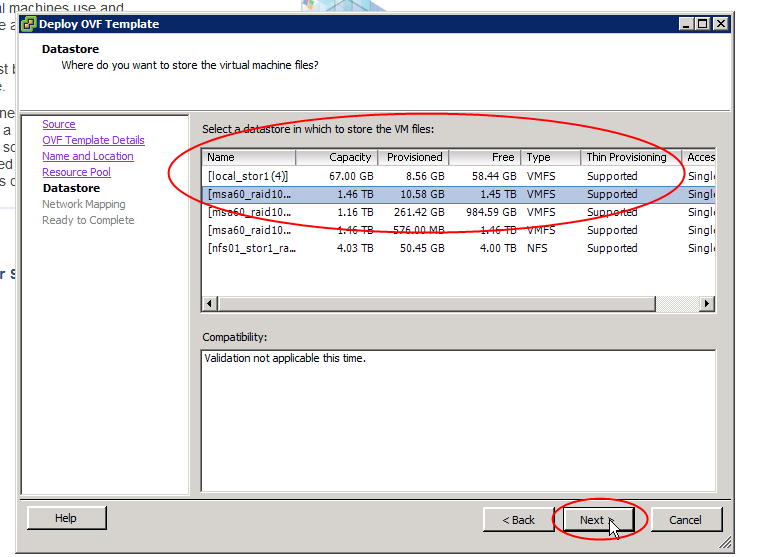
-
Complete the Network mapping, showing what Networks the deployed VM should use:
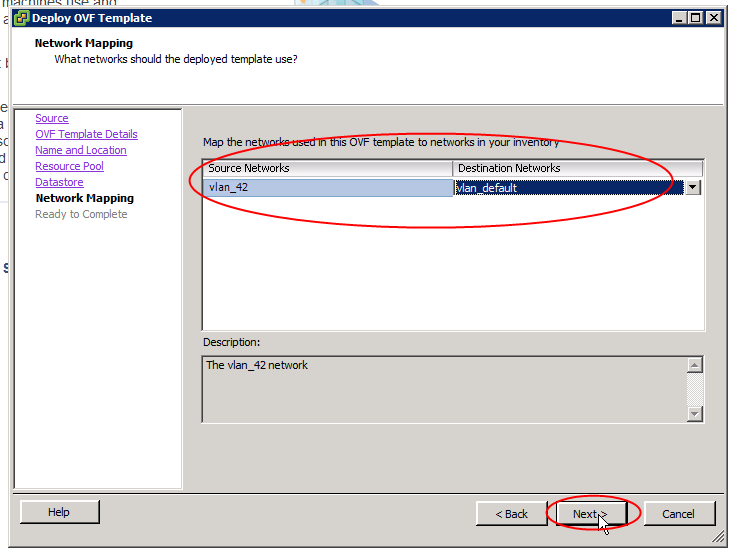
Please note that you need to assign a VLAN that has access to the applications to be scanned.
-
Review your selections, confirm that they are correct, and click on "Finish," or use the "Back" button to make changes.
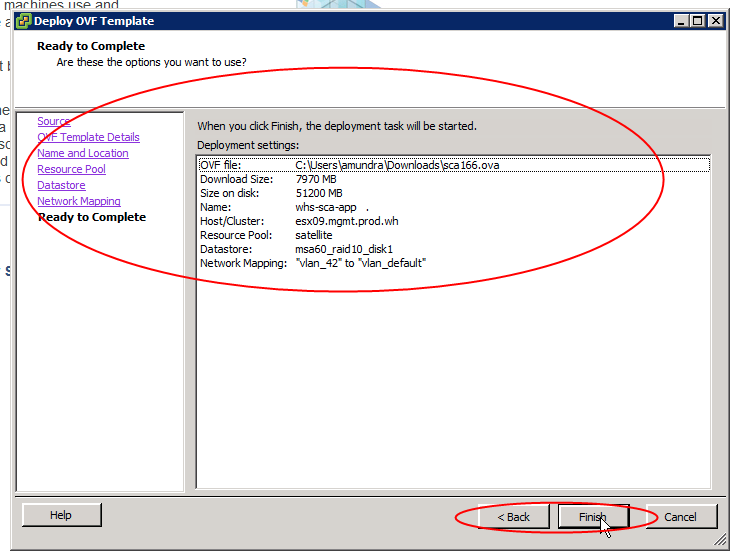
-
You will see the progress bar for the deployment of the VM:
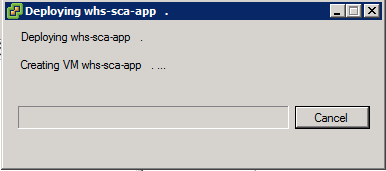
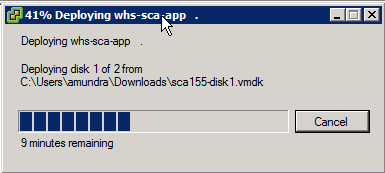
When the VM is deployed, you can continue to Appliance Configuration.
If you receive an SHA/manifest error while importing, download the most recent version of the OVF tools from https://developer.vmware.com/web/tool/ovf/