Using Directed Remediation - Patches
To apply a patch that you have downloaded from Sentinel Source’s directed remediation function, use the standard practices for your preferred IDE or other process.
| If you have not previously downloaded and installed the Black Duck Libraries, you will need to download and install the library for your language (Java or C#), for the patch to work correctly. |
Example: Eclipse
As an example, this is how to apply a directed-remediation patch in the Eclipse IDE.
-
Right click the project or the file to which you want to apply the patch to.
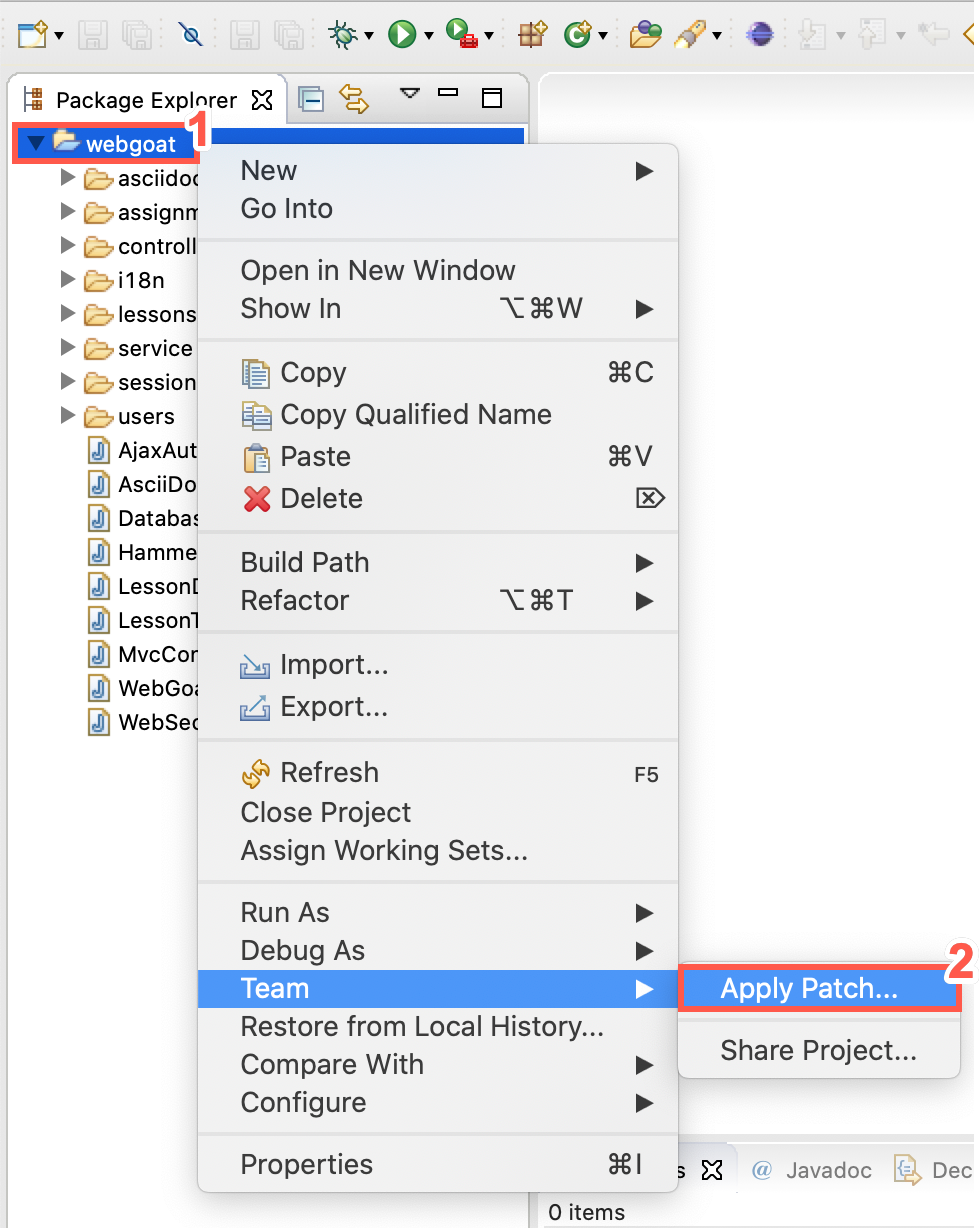
-
Select Team from the drop-down and click Apply Patch.
-
Click Browse and select the patch file that you downloaded from Sentinel.
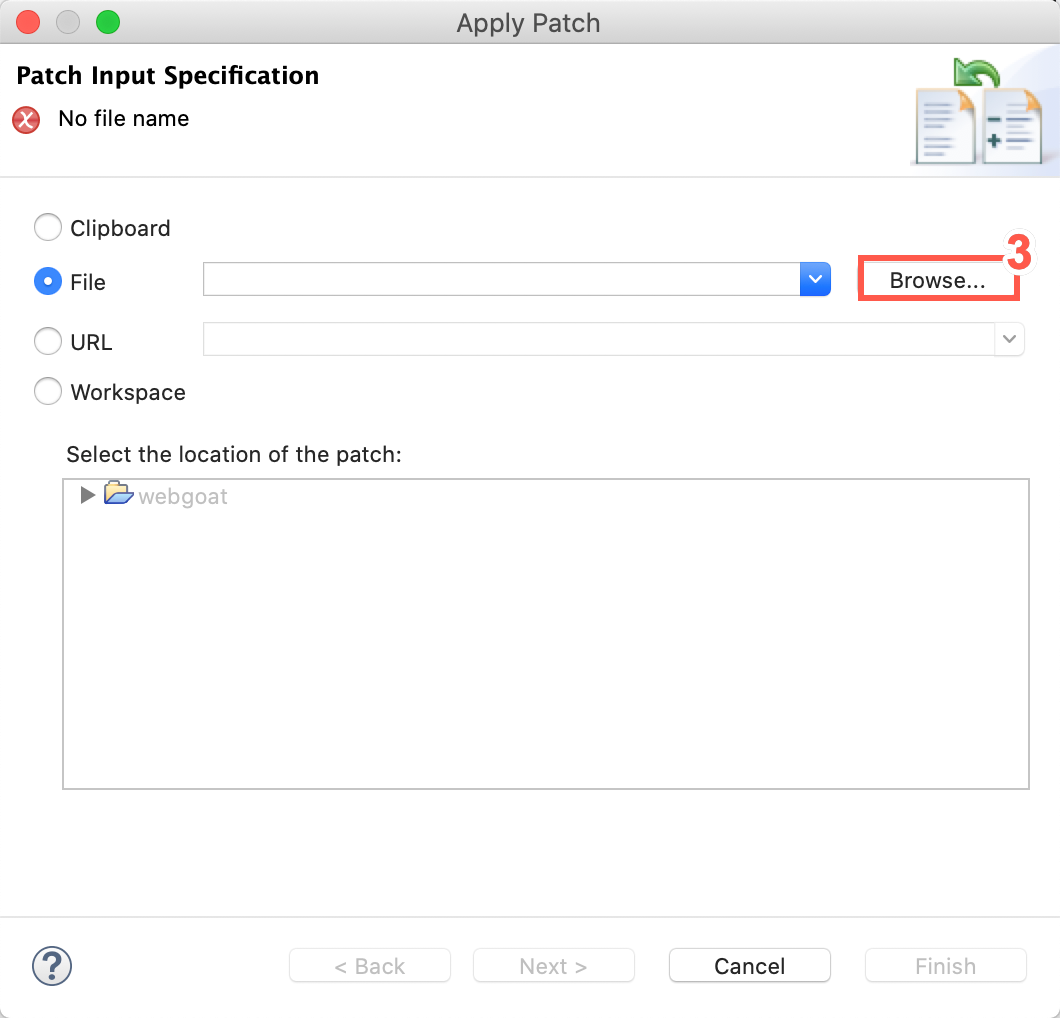
-
Select the downloaded patch file.
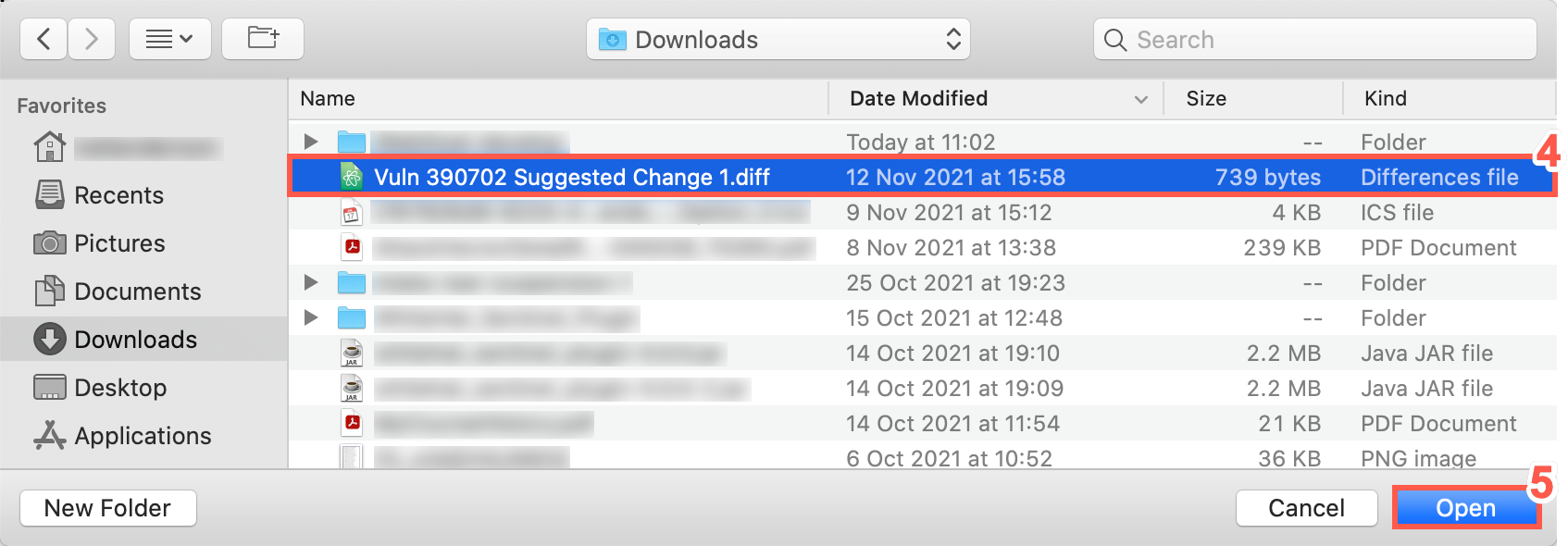
-
Click Open.
-
Click Next.
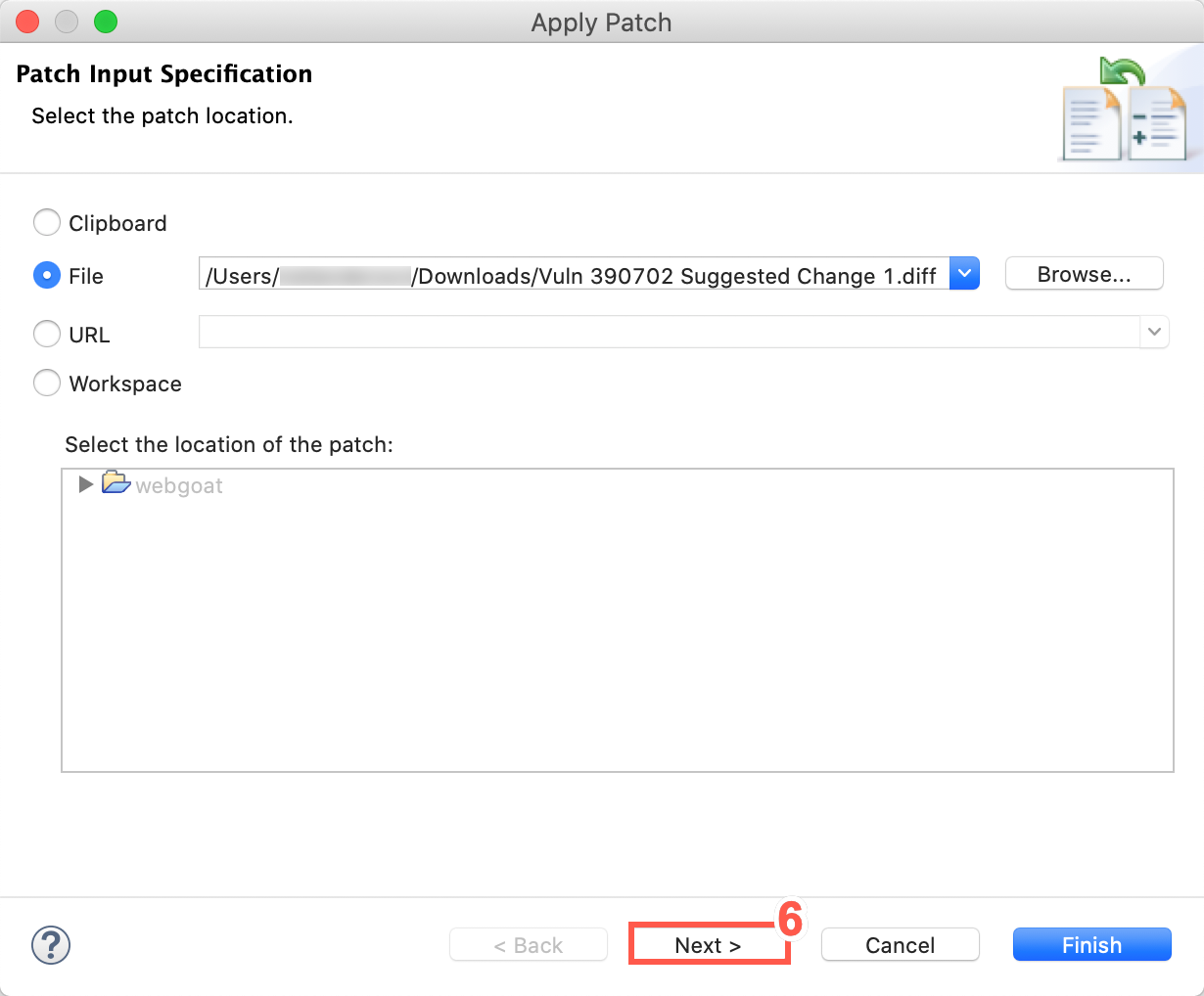
-
Select the folder that contains the file to be patched.
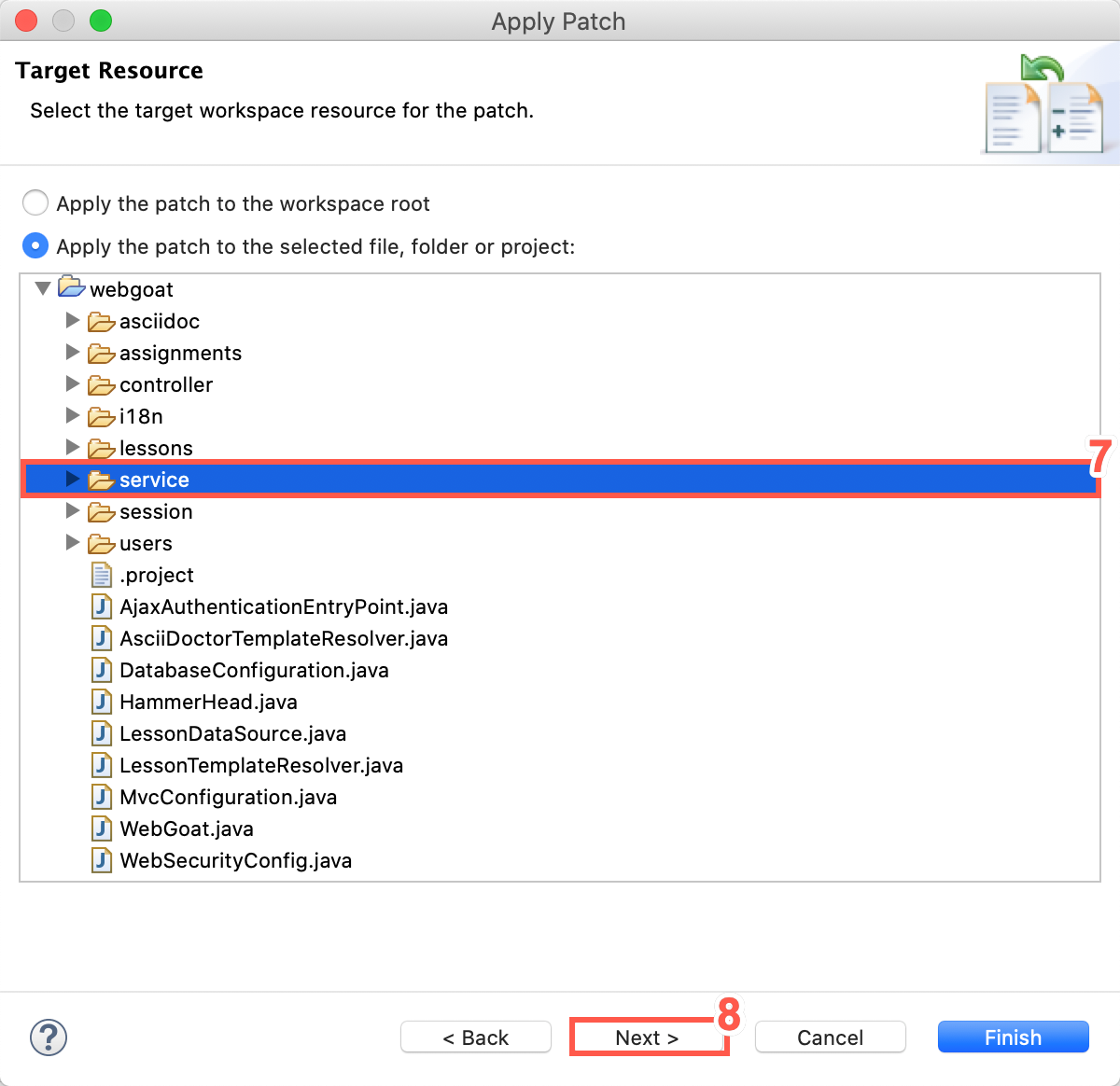
-
Click Next.
-
Right-click the relative path provided by Sentinel and click Move.
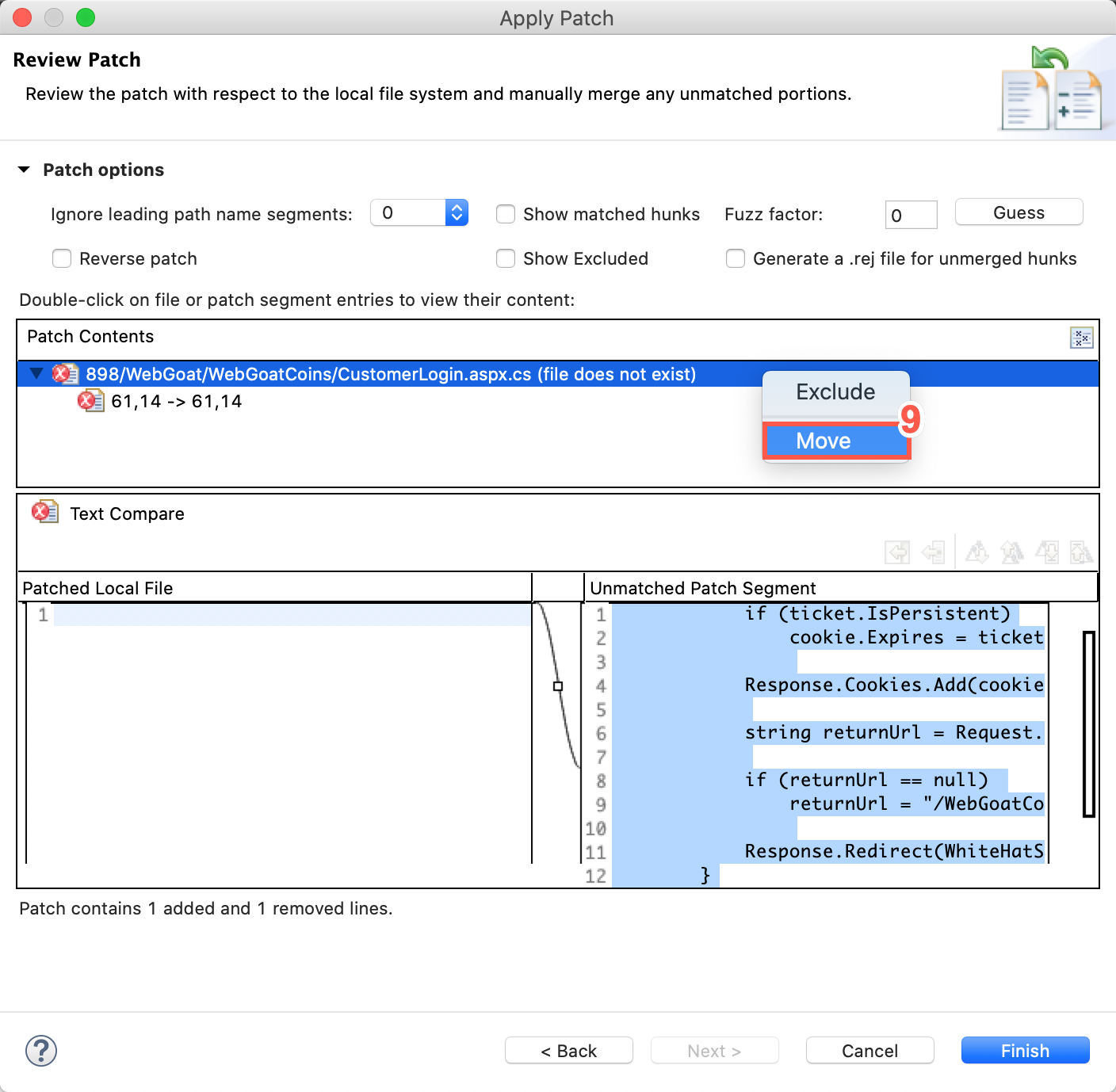
-
Select the file to be patched.
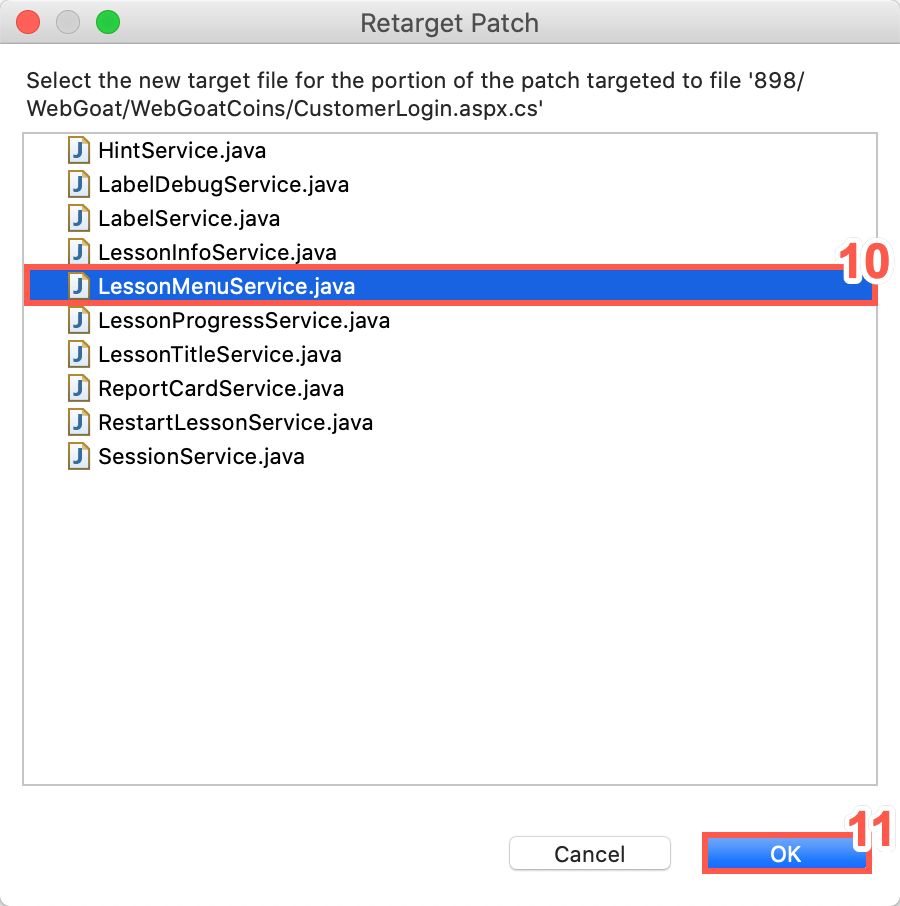
-
Click OK.
-
Double-click the corrected file location to view the difference between Local Copy and After Patch.
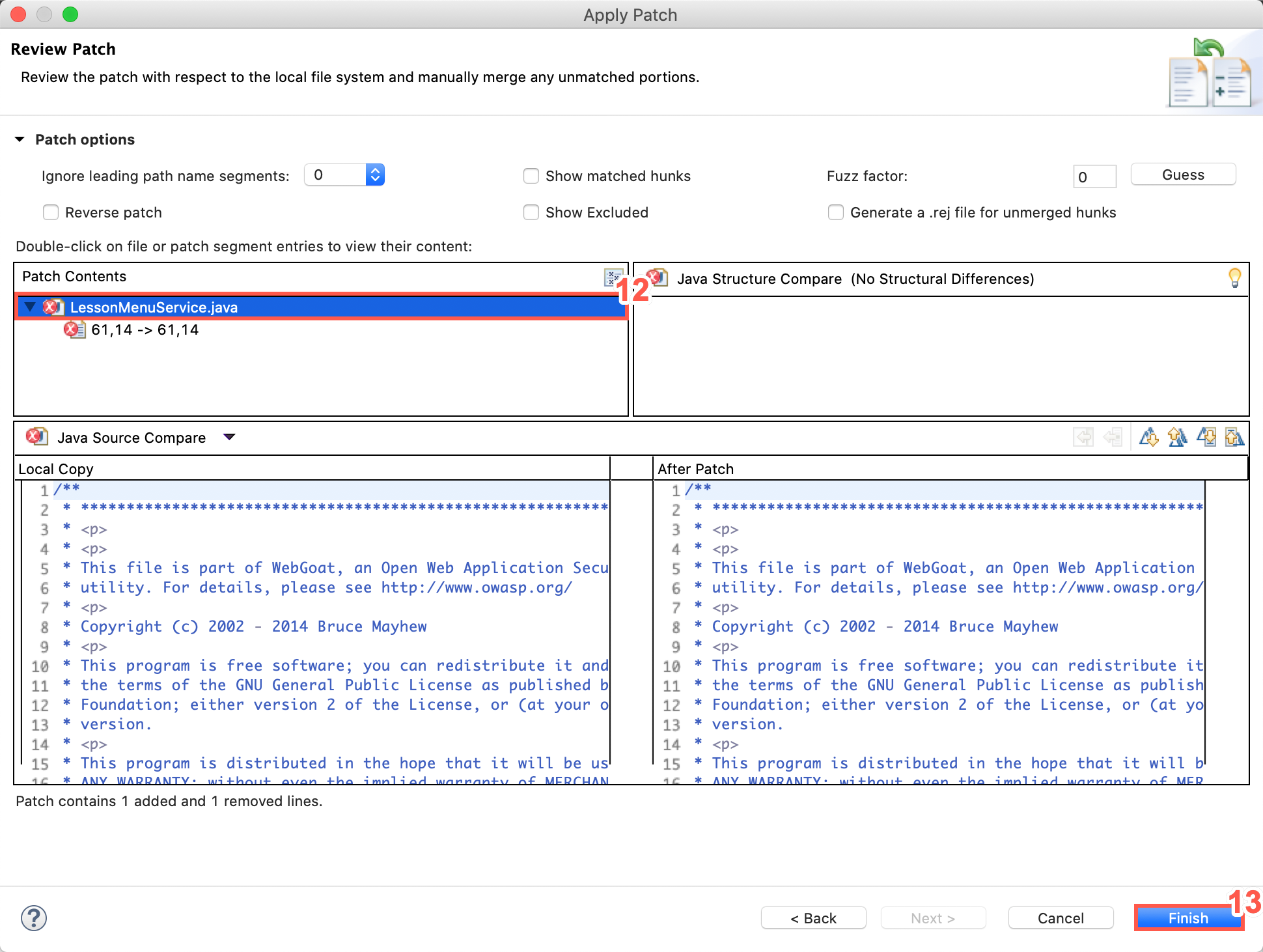
-
Select Finish to apply the change locally.