Configuring the Continuous Dynamic Plugin for Jira Data Center
After installing the Continuous Dynamic Plugin for Jira Data Center, new configuration options are added to the Manage apps page in Jira, as shown below. Refreshing the Manage apps page may be necessary to see these options.
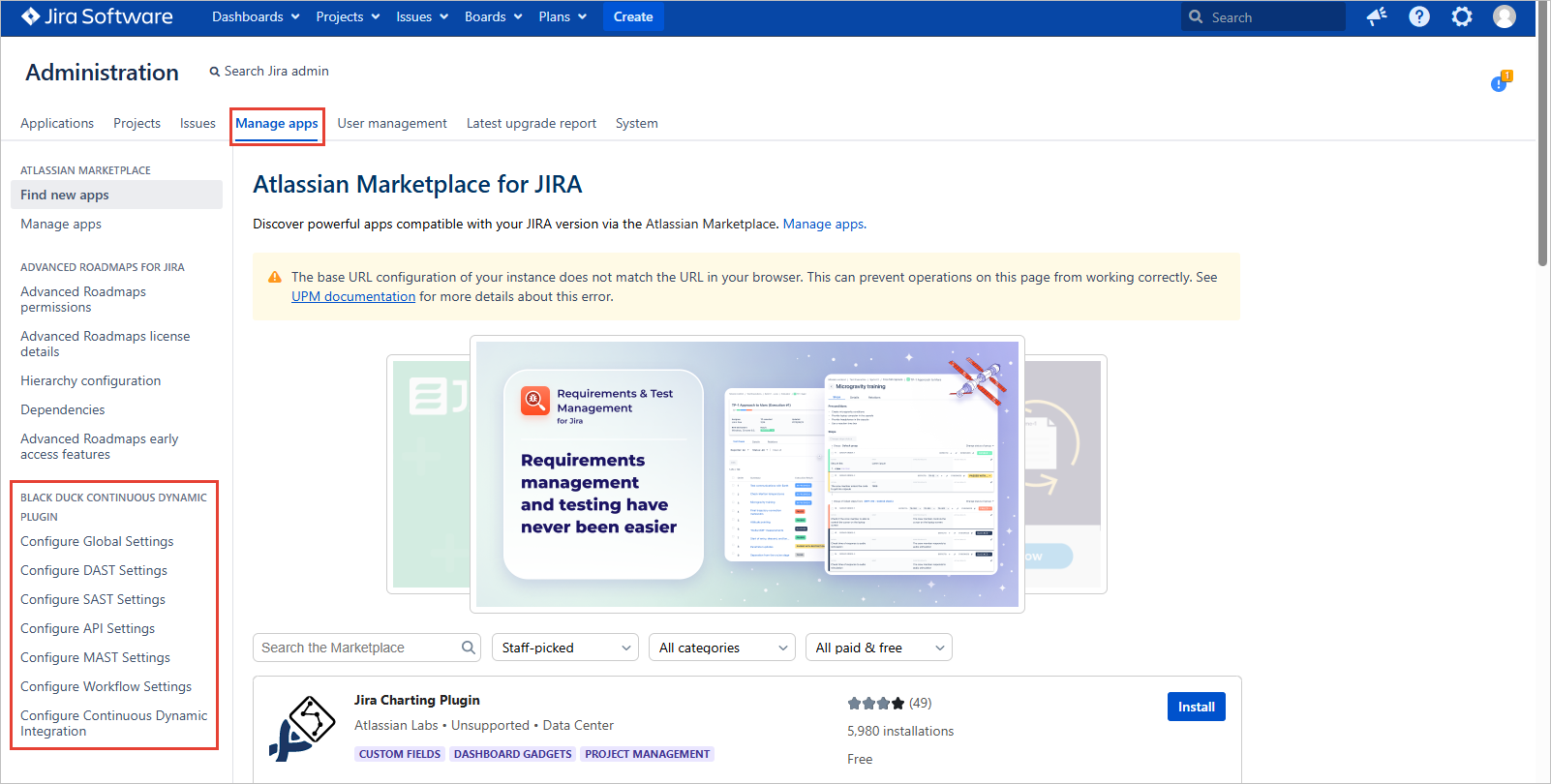
| There are seven possible configurations displayed. For the Plugin to function, the Global Settings, Workflow Settings, Continuous Dynamic Integration, and at least one asset type (DAST Settings, SAST Settings, API Settings, or MAST Settings) must be configured. |
-
Configure Global Settings: Configure the connections between the Plugin and Continuous Dynamic. Also configure how basic issues will be handled.
-
Configure DAST Settings: Configure the interactions between the Plugin and Continuous Dynamic DAST services.
-
Configure SAST Settings: Configure the SAST interactions between the Plugin and Sentinel Source SAST services.
-
Configure API Settings: Configure the interactions between the Plugin and the Continuous Dynamic API services.
-
Configure MAST Settings: Configure the interactions between the Plugin and Continuous Dynamic Mobile services.
-
Configure Workflow Settings: Configure the Jira workflow to define how issues will be created, reopened and closed.
-
Configure Continuous Dynamic Integration: Start and stop the integration, or view the Plugin log files.
| In the existing version of the Plugin, if a user has DAST configured for a group in the Continuous Dynamic Portal that contains DAST, API, or Mobile assets, then if a vulnerability is created for any of those assets, a ticket is created in JIRA. For users migrating to the new version of the Plugin, if DAST is configured for that same group, only the DAST assets would sync with JIRA. API and Mobile assets must now be configured separately. |
Once this process is complete, the Issues page displays vulnerability information and key Continuous Dynamic features.