Past Reports
Past Reports are accessible for thirty days from the date the report was generated. If you will need to retain the report for more than 30 days, please download and save the file. To access and use the Past Reports tab, perform the following steps:
-
From the Continuous Dynamic Portal menu, click Reports.
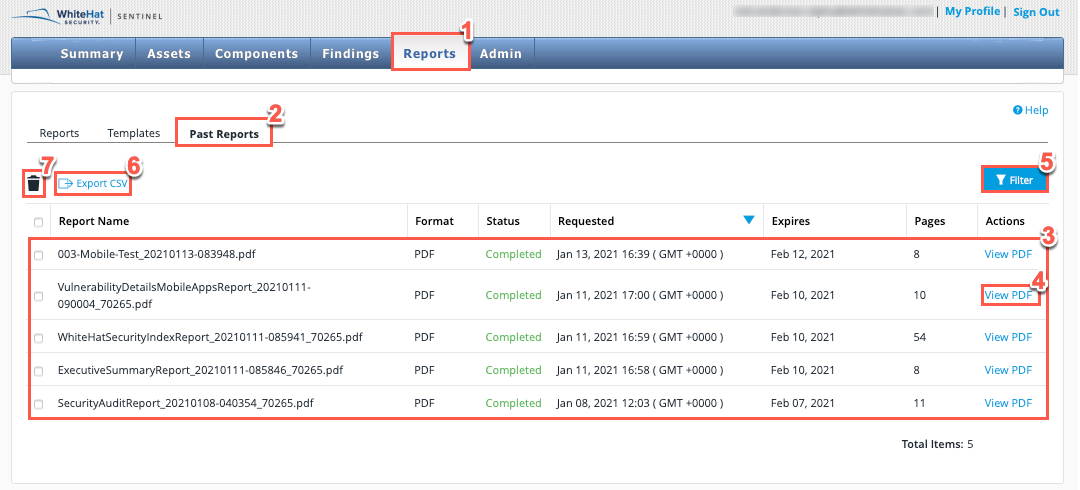
-
From the tabs displayed, select Past Reports.
-
The table displayed lists the reports by Report Name, Format, Status, Requested, Expires, Pages and Actions.
-
Optionally, select the highlighted View PDF link to download a PDF copy of that report.
-
Use the Filter icon to filter the listed Past Reports by various criteria. This displays the following panel:
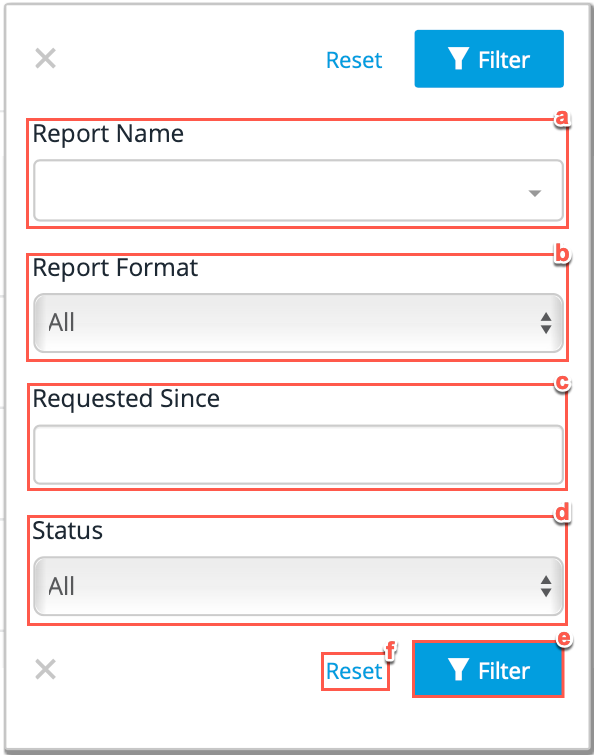
Steps Field Name Description a
Report Name
The user can filter all past reports based off the individual report name.
b
Report Format
The user can filter the past reports by the Format the report will be generated in, PDF, CSV or All.
c
Requested Since
The user can filter the past reports by selecting the date since the reports have been created on a drop down calendar.
d
Status
Select the past report Status to filter the reports by:
-
Completed
-
Cancelled
-
Error
-
In progress
e
Filter
Now select the Filter button to filter all listed files by your filters selected in the previous steps.
f
Reset
Click this to clear all selected filters.
Failure to reset the filter means that the filtered results will display the next time that you access the Templates tab. The filter remains in place even after logging out of the Portal and logging back in again. So if you have finished with the filter, use Reset button. -