Activity Log
The Activity Log tab lists each activity that has taken place in your Continuous Dynamic Portal account.
-
From the main Portal menu, click Summary.
-
From the Summary tabs displayed, select the Activity Log tab.
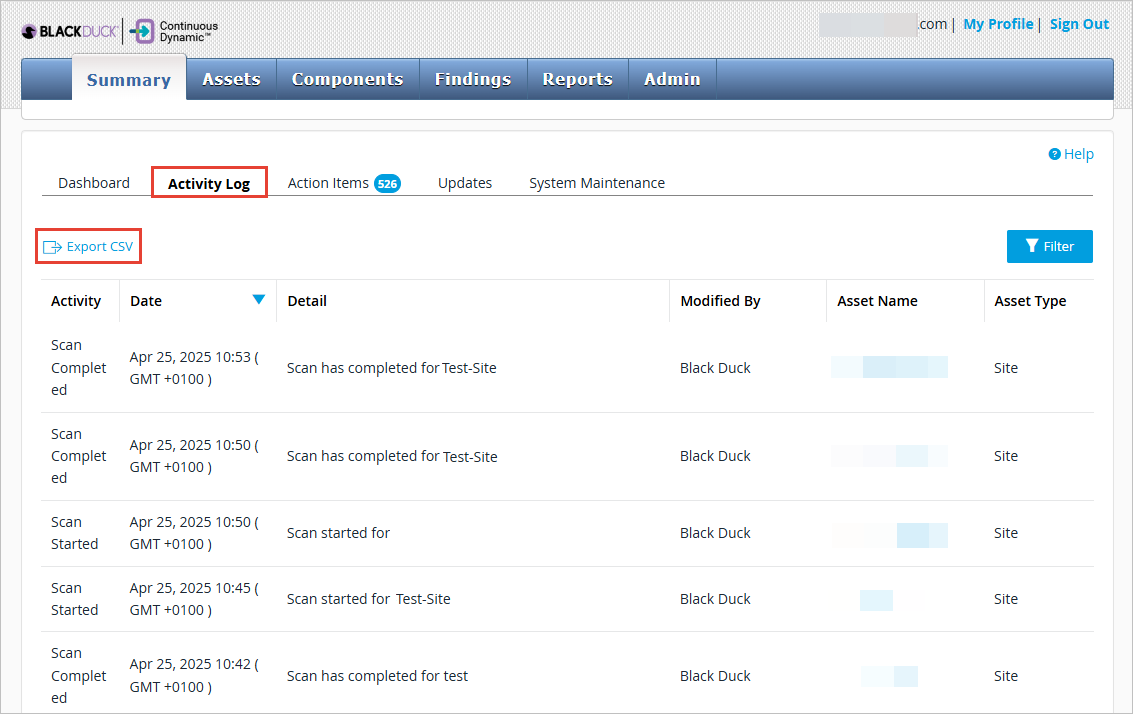
-
View the table displayed which lists every activity for the account. In the default view, activities are listed in reverse date order, with the most recent first. You can rearrange the order of listed activities, by clicking on the Date, Activity, or Modified By column titles. This will order the activities by that heading. Clicking a second time reverses the order.
-
Optionally, filter the table by performing the following tasks:
-
Click on the Filter button.
-
Filter by Activity Type, place a tick in the checkbox beside each individual filter that you wish to use, or select an entire filter group by placing a tick in the corresponding checkbox. You can select as many, or as few filters as you require to filter your list of activities.
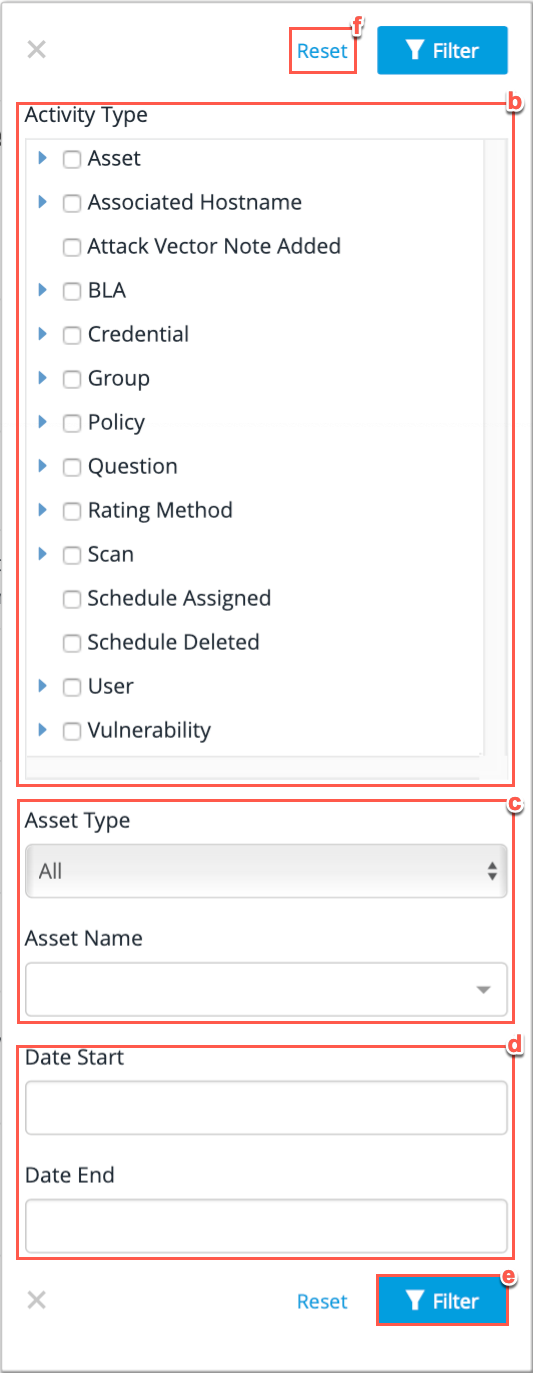
-
Select the Asset Type and or enter the Asset Name to filter for a specific Asset.
-
Select a Date Start and Date End to define a date range for your search. Click in each date field and use the calendar pop-up to help you select the correct dates. Leave these fields blank to ignore the date filter.
-
Select the Filter button to filter all listed activities by your filters selected in the previous two steps.
-
Click Reset to clear all selected filters.
Failure to reset the filter means that the filtered results will display the next time that you access the Activities tab. The filter remains in place even after logging out of the Portal and logging back in again. So if you have finished with the filter, use Reset.
-
-
Optionally, click the Export CSV to export all your activities list to CSV format. Alternatively you can filter your results first and then export your refined results.