Templates
In the Templates tab you can review and edit the information previously set up in the reports tab or generate the report immediately if desired. To access and use the Reports tab, perform the following steps:
-
From the Continuous Dynamic Portal menu, click Reports.
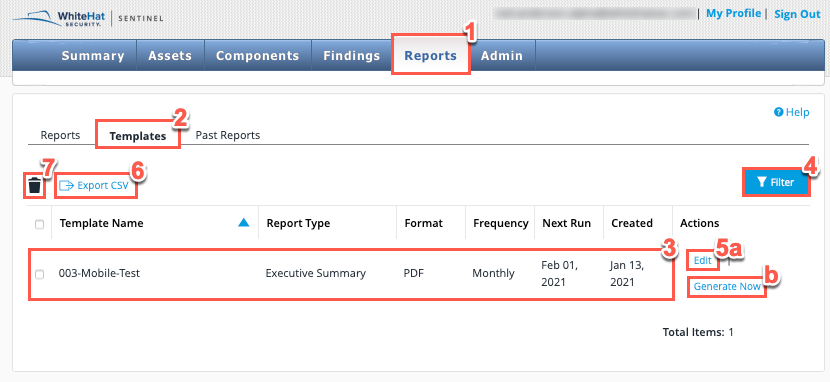
-
From the tabs displayed, select Templates.
-
The table lists the templates by Template Name, Report Type, Format, Frequency, Next Run, Created, and Actions for all scheduled reports.
-
Use the Filter icon to filter the listed Templates by various criteria. This displays the following panel:
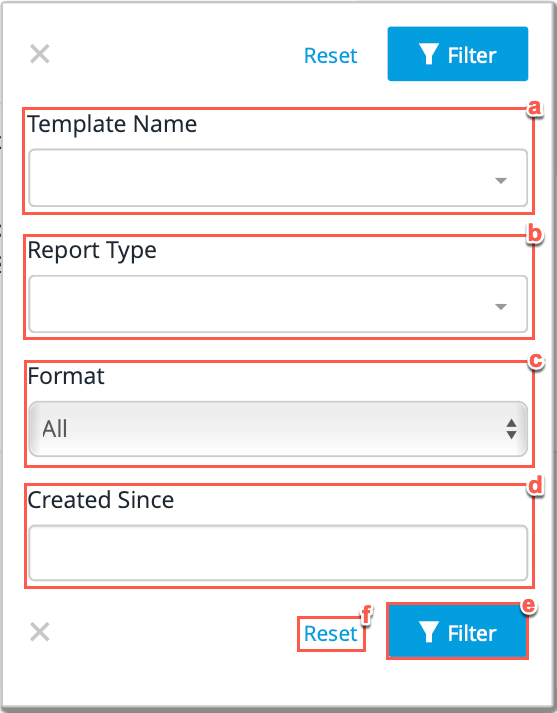
Steps Field Name Description a
Template Name
The user can filter all report templates based off the individual Template Name.
b
Report Type
The user can filter all templates based off the Report Type to be generated.
c
Format
The user can filter the templates by the Format the report will be generated in, PDF, CSV or All.
d
Created Since
The user can filter the templates by selecting the date since the templates have been created on a drop down calendar.
e
Filter
Now select the Filter button to filter all listed files by your filters selected in the previous steps.
f
Reset
Click this to clear all selected filters.
Failure to reset the filter means that the filtered results will display the next time that you access the Templates tab. The filter remains in place even after logging out of the Portal and logging back in again. So if you have finished with the filter, use Reset button. -
There are two available Actions for each template.
-
Select the highlighted Edit link to make changes to your scheduled template. This link will bring you back to the Reports tab to make any changes.
-
Select the highlighted Generate Now link to immediately generate a report and skip any set report schedule. This will not affect the existing template schedule.
-
-
Optionally, click the Export CSV to export the information from the template list to a CSV file.
-
Users with admin privileges can also delete existing templates either one at a time by clicking the trash/bin icon, or in bulk by selecting all the templates to be deleted in the table and clicking Delete.