Managing Users
The User Management tab displays the available information for each of your Continuous Dynamic Portal users. On the User Management page, you can:
-
Edit users (including modifying user roles)
To access the User Management tab, perform the following steps:
-
From the main Portal menu, select the Admin tab.
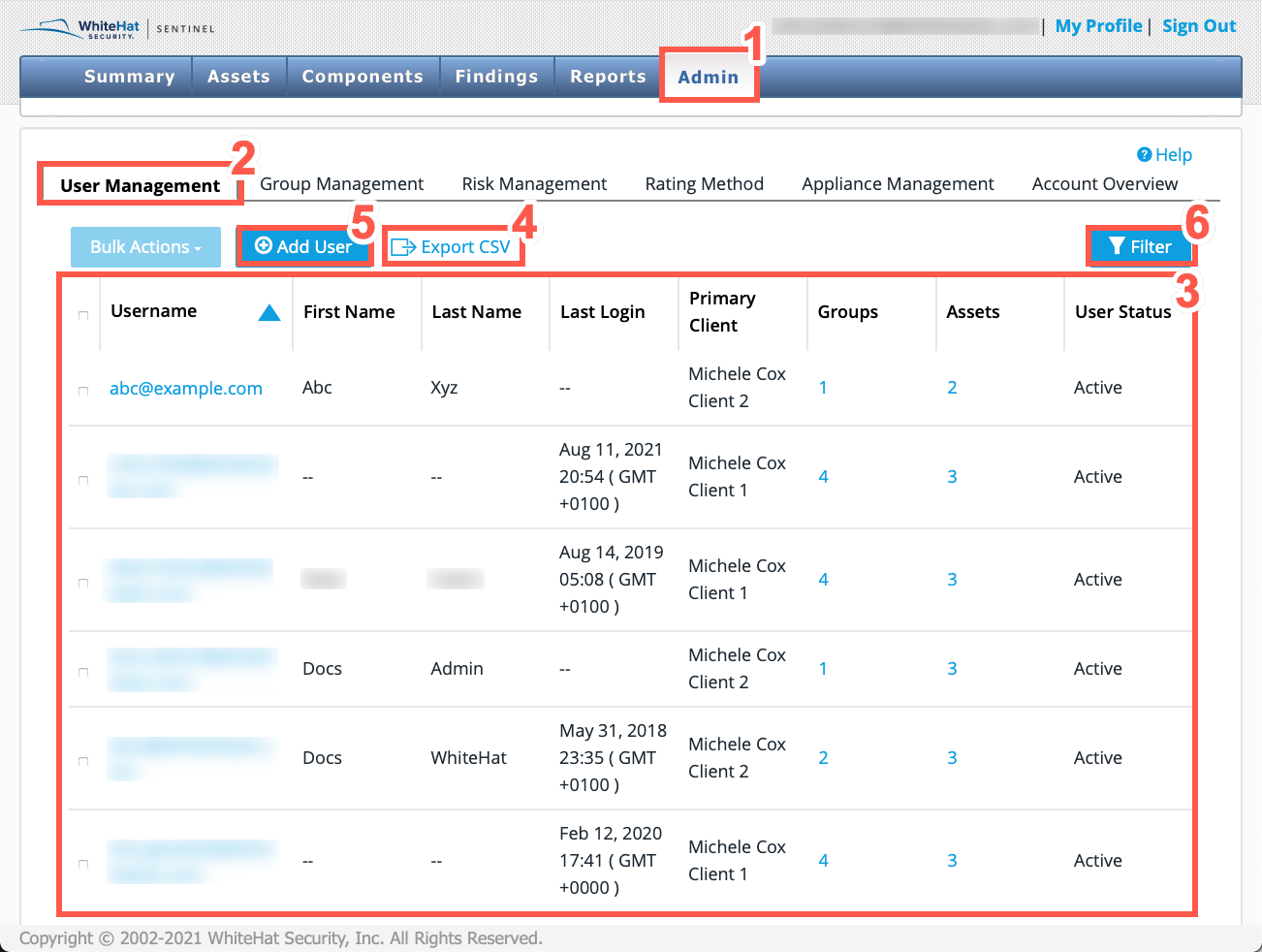
-
Select User Management to view the list of users in your organization.
-
The table displays each Username, First Name, Last Name, Last Login Date, Primary Client (if applicable), Role, Number of Assets, Number of Groups, and Status.
-
Optionally, click Export CSV to export the information from the user list to a CSV file.
-
To add a new user, click Add User. For more information, see Adding a User.
-
Use the Filter icon to filter the listed components by various criteria.

Steps Field Name Description 1
Primary Client
Select the Primary Client name for the user from the dropdown list.
2
Username
Select the Username from the dropdown list to filter for a specific user.
3
First Name
Select the First Name from the dropdown list to filter for a specific user.
4
Last Name
Select the Last Name from the dropdown list to filter for a specific user.
5
Last Login Date Range
Select a date start and date end to define a date range for your search. Click in each date field and use the calendar pop-up to help you select the correct dates. Leave these fields blank to ignore the date filter.
6
Asset Name
Select the Asset Name from the dropdown list.
7
Group
Select the Group drom the dropdown list.
8
Status
Select the user Status from the following:
-
Active
-
Locked Out
-
Suspended
-
Unapproved
9
Filter
Now select the Filter button to filter all listed components by your filters selected in the previous steps.
10
Reset
Click this to clear all selected filters.
Failure to reset the filter means that the filtered results will display the next time that you access the User Management tab. The filter remains in place even after logging out of the Portal and logging back in again. So if you have finished with the filter, use Reset button. -
To edit a user, see Editing a User.
Video Tutorial - User Management Tab
| Also refer to Managing Groups. |