Deleting Mobile Assets
From time to time, it may be necessary to delete assets that are no longer relevant. It should be noted that although this action is available within the Assets tab, the Delete option only appears for user accounts that have associated Aministrator permissions/privileges. To delete any type of asset (Application, Mobile Application, Site, or API), perform the following steps:
-
Sign into the Continuous Dynamic Portal with a user account that has Administrator privileges.
-
In the main toolbar, click on the Assets tab.
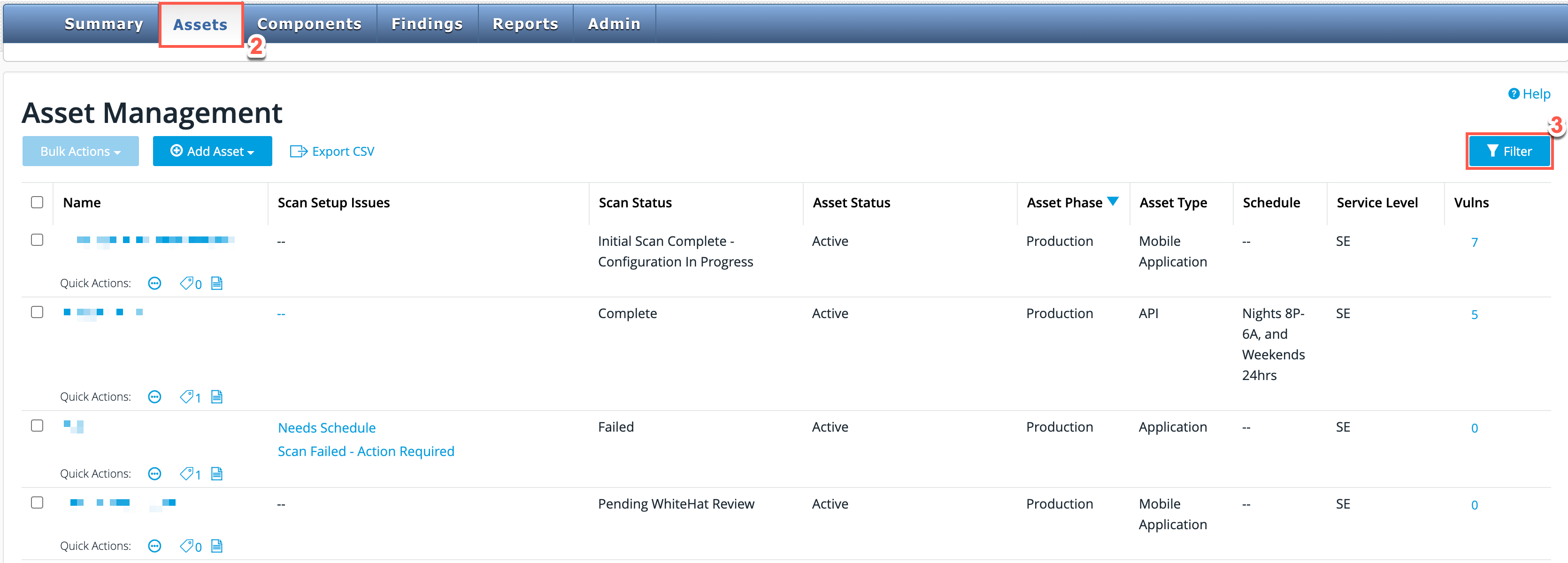
-
In the list of assets displayed, navigate to the particular asset that you wish to delete. To assist you, try using the Filter button to search for the asset that you want.
-
Once you have selected the asset located in the previous step; from the Assets toolbar, click Overview.
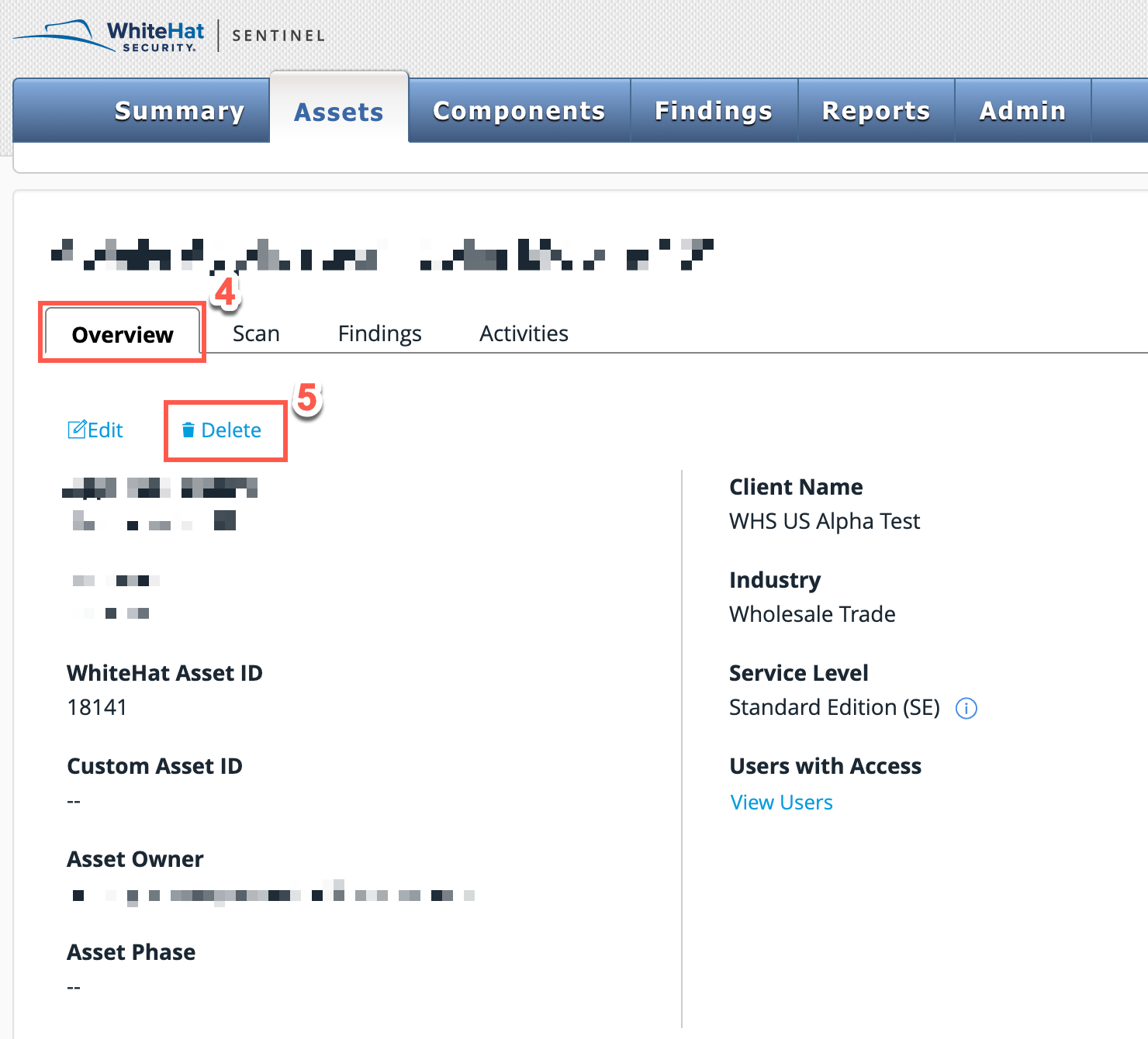
-
Click Delete.
-
When the confirmation prompt is displayed, click Delete Asset.
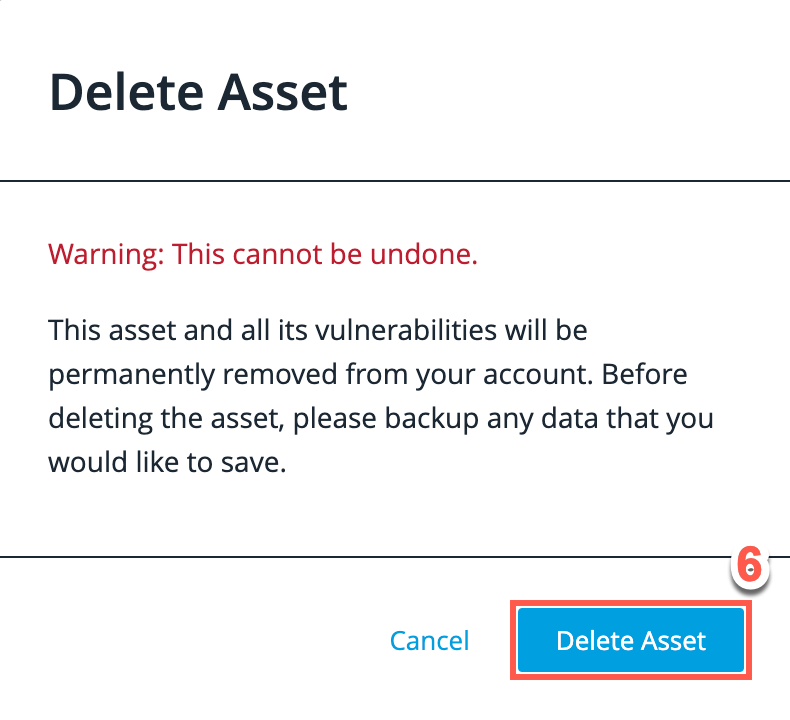
| It should be noted that, other than the above steps, no further action is required to facilitate asset deletion. Emailing Black Duck Customer Support is no longer necessary. |