Logging On
| If you prefer to view/print in PDF format, click: Getting Started - The Basics, which includes Logging On, Supported Browsers, and Your Profile. |
Welcome to the Continuous Dynamic Portal
When you first take a contract with Black Duck for Continuous Dynamic services, the following is what you can expect:
-
You will receive a welcome email with a link to the Continuous Dynamic Portal.
If you do not see your email, check your email Junk/Spam email. If you find it there, do not forget to add the Black Duck email address to your list of Allowed Senders. If the email is not there, please contact your Portal administrator, your Black Duck representative, or Black Duck Customer Service. -
Within 48 hours of receiving your welcome email, click the link to begin the login process.
-
Please type your new password into both fields when prompted to configure your password.
-
You are now ready to login for the first time.
The Login Screen
Log in to the Portal site, by performing the following steps:
-
Enter your Username and Password in the provided fields:
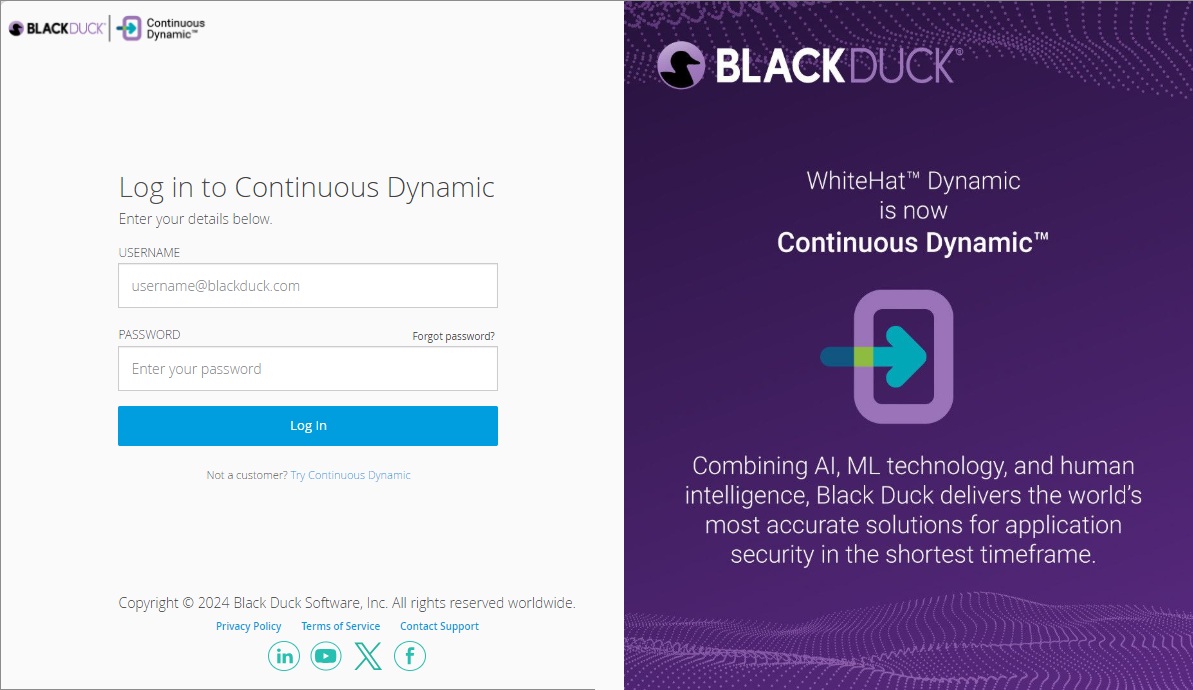
-
Click Log In.
-
Optionally, if you forget your password, click Forgot Password.
-
If your instance of the Portal has multi-factor authentication (MFA) enabled, as well as username and password credentials, you are required to submit a secondary authentication token into the Portal UI. This single use secondary authentication token will be delivered to you via a text message or phone call to your mobile/cell phone.
-
Depending upon your preference, click Request Code by SMS or Request Code by Call. Once clicked, the following confirmation message displays: A security code has been sent.
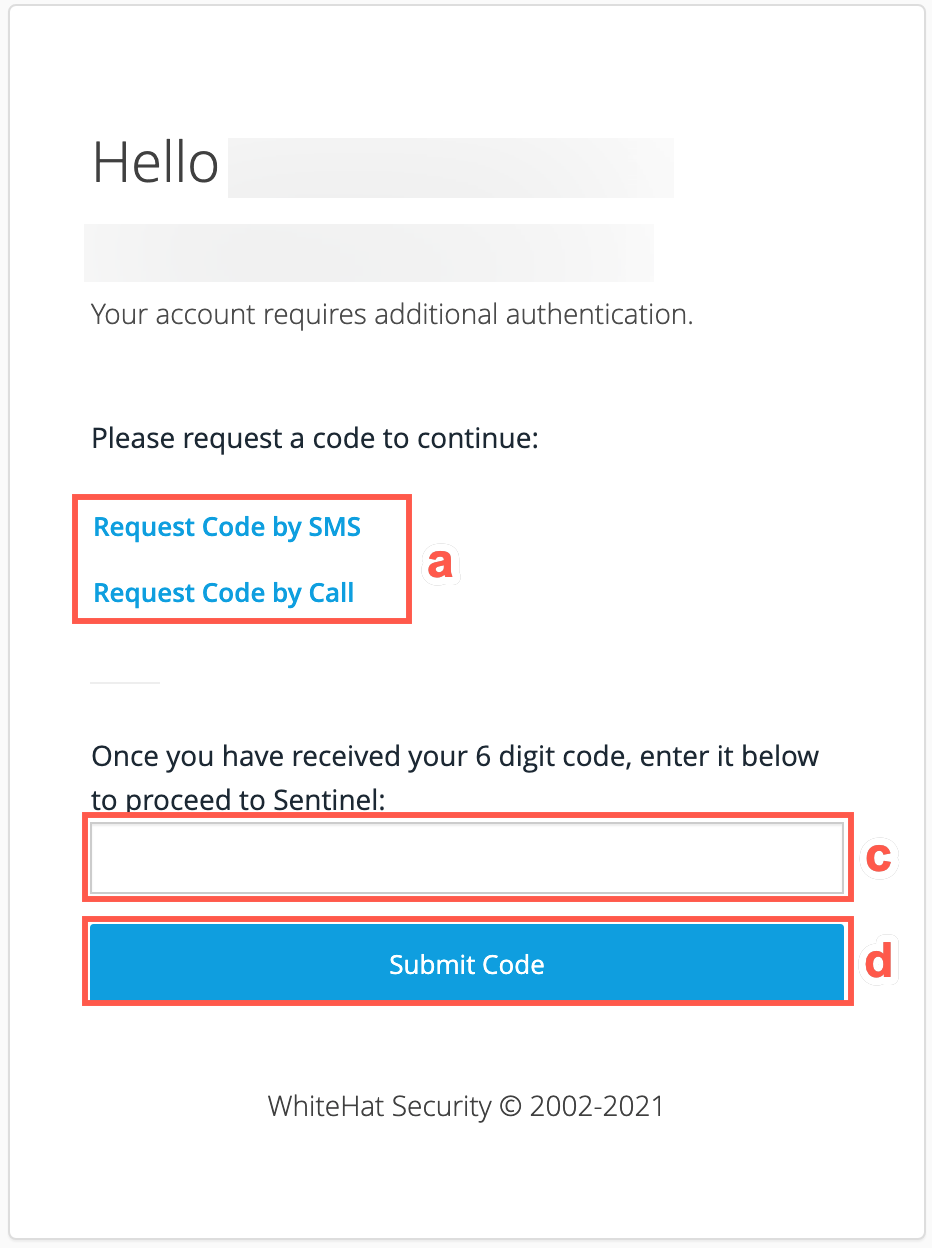
-
Watch for a text or call to your mobile/cell phone, which will give you a 6-digit code.
-
Type the provided code into the field provided.
-
Click Submit Code. If the code is not validated, you will not be logged in and you will be asked if you want a new code to be sent again. If the code is validated, you will be successfully logged in.
If you do not yet have login credentials, or if you have trouble logging in, please contact your Portal administrator, your Black Duck representative, or Black Duck Customer Support at support@whitehatsec.com.
-
Other Actions on the Login Page
Other actions that you can take from the Login page are as follows:
-
View the Privacy Policy.
-
View the Terms of Service.
-
Click here to email the Support team.
-
View the most recent version of the Application Security Statistics Report, which is published annually by Black Duck.
Next Steps and Further Reading
| Your next step is to set up My Profile. Also make sure that your current browser is supported here: The Continuous Dynamic Portal - Supported Browsers |
Now you have logged into the Portal, take a look around. Here is some content to get you started: