Installing the Continuous Dynamic Plugin for Jira Data Center
You can install the Continuous Dynamic Plugin for Jira Data Center directly from the Atlassian Marketplace for JIRA page in Jira Data Center. We strongly recommend installing the plugin this way rather than from the public Atlassian Marketplace website (where the Data Center Plugin is available to download as a .jar file).
Installing the Plugin from the Atlassian Marketplace for JIRA
Perform the following steps:
-
Log in to your Jira instance as an admin.
-
From the Jira Administration menu, select Manage apps.
The Atlassian Marketplace for JIRA page is displayed. -
Select Find new apps and then search the marketplace for Black Duck® Continuous Dynamic™.
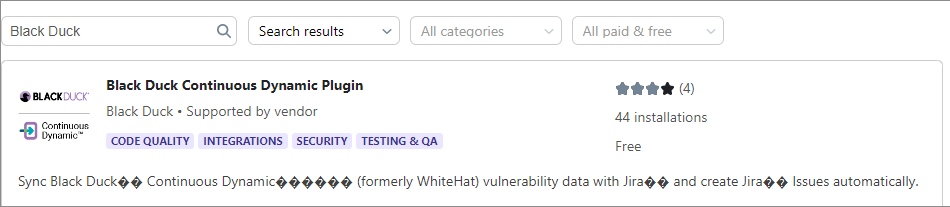
-
Click Install.
-
In the Confirm app Installation dialog, click Accept & install.
-
Select Manage apps in the left-hand menu; the plug-in is visible under User-installed apps. If necessary, refresh the page to display it.
-
Once this process is complete, new configuration options are added to the Manage apps page:
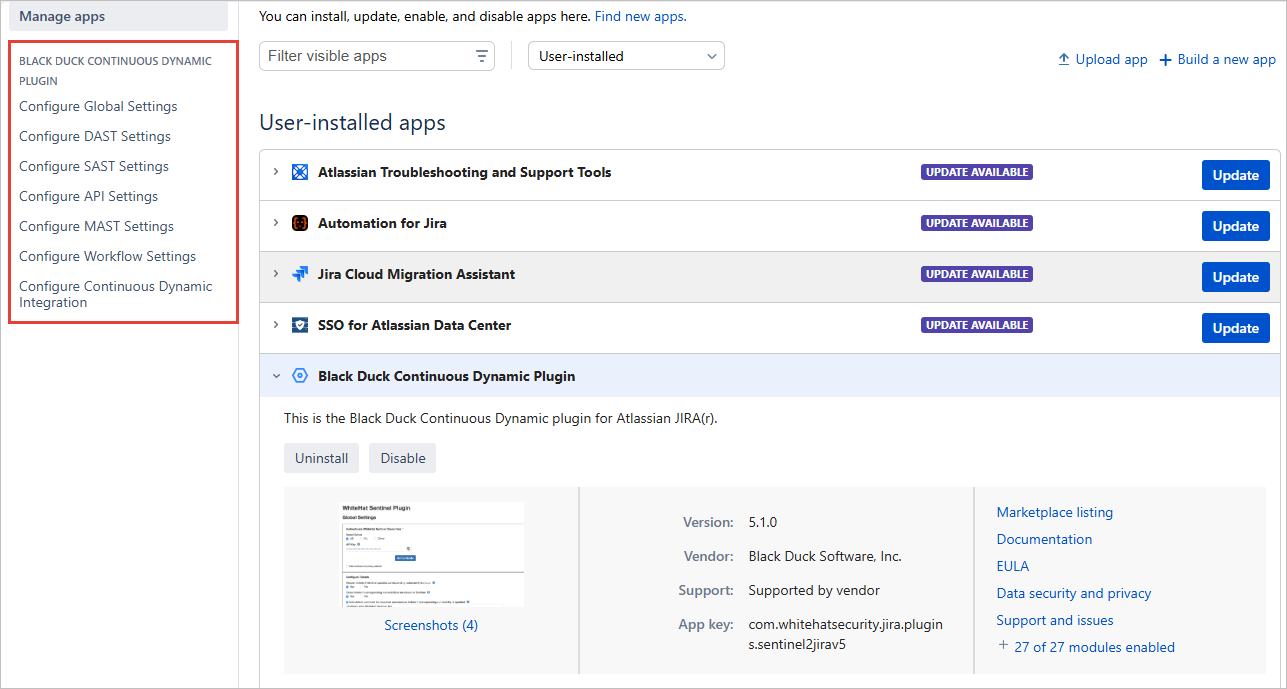
Now the Plugin is installed, you need to configure it - see Configuring the Continuous Dynamic Plugin for Jira Data Center for more information.