Site Activities Tab
The Site Activities tab describes each activity that has taken place in the Continuous Dynamic Portal for this site. In the initial default view, activities are listed in reverse date order, with the most recent displayed first. Clicking on the Date, Activity, or Modified By headings will order the activities by that heading; clicking again will reverse the order. Modified By will show the UID of the person making any change that was not initiated automatically.
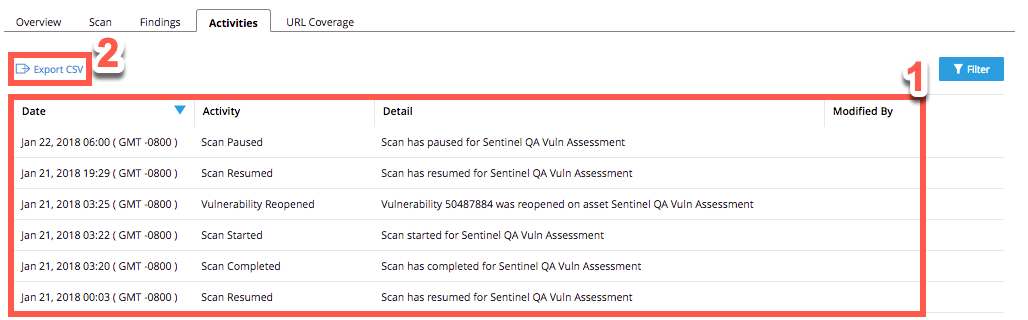
| Activities can be filtered by activity type or by start or end date; to see the detailed options available, click on the blue triangle next to the group. |
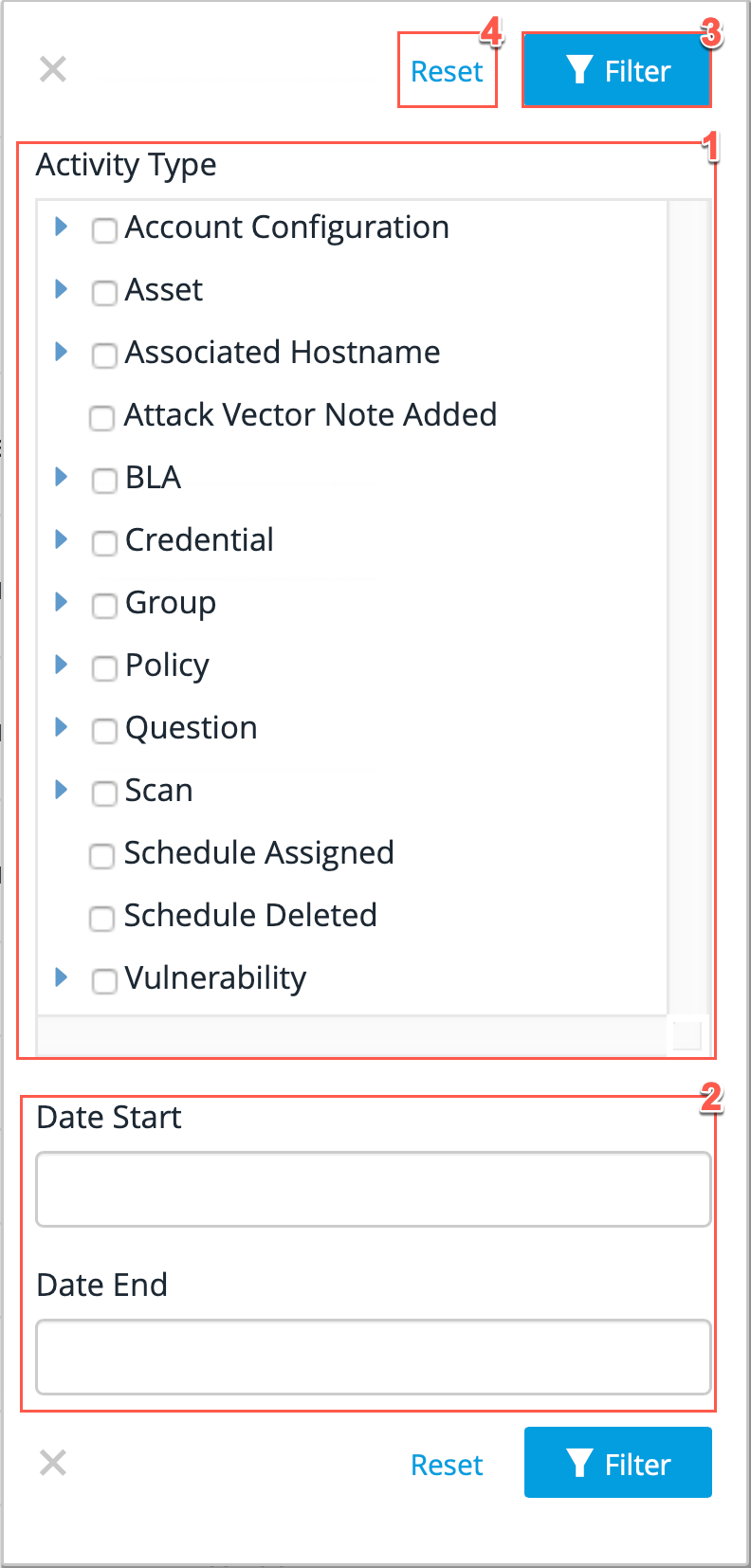
| Steps | Field Name | Description | ||
|---|---|---|---|---|
1 |
Filter options |
There are lots of filters available including; vulnerability type, scan status, user status, etc. To see all the filters available, click the dropdown arrow symbol beside each filter group. Place a tick in the checkbox beside each individual filter that you wish to use, or select an entire filter group by placing a tick in the corresponding checkbox. You can select as many, or as few filters as you require to filter your list of activities. |
||
2 |
Date filters |
Select a Date Start and Date End to define a date range for your search. Click in each date field and use the calendar pop-up to help you select the correct dates. Leave these fields blank to ignore the date filter. |
||
3 |
Filter |
Now select the Filter icon to filter all listed activities by your filters selected in the previous two steps. |
||
4 |
Reset |
Click this icon to clear all selected filters.
|