Editing a User
To edit an existing user, perform the following steps:
-
From the Continuous Dynamic Portal menu, select the Admin tab.
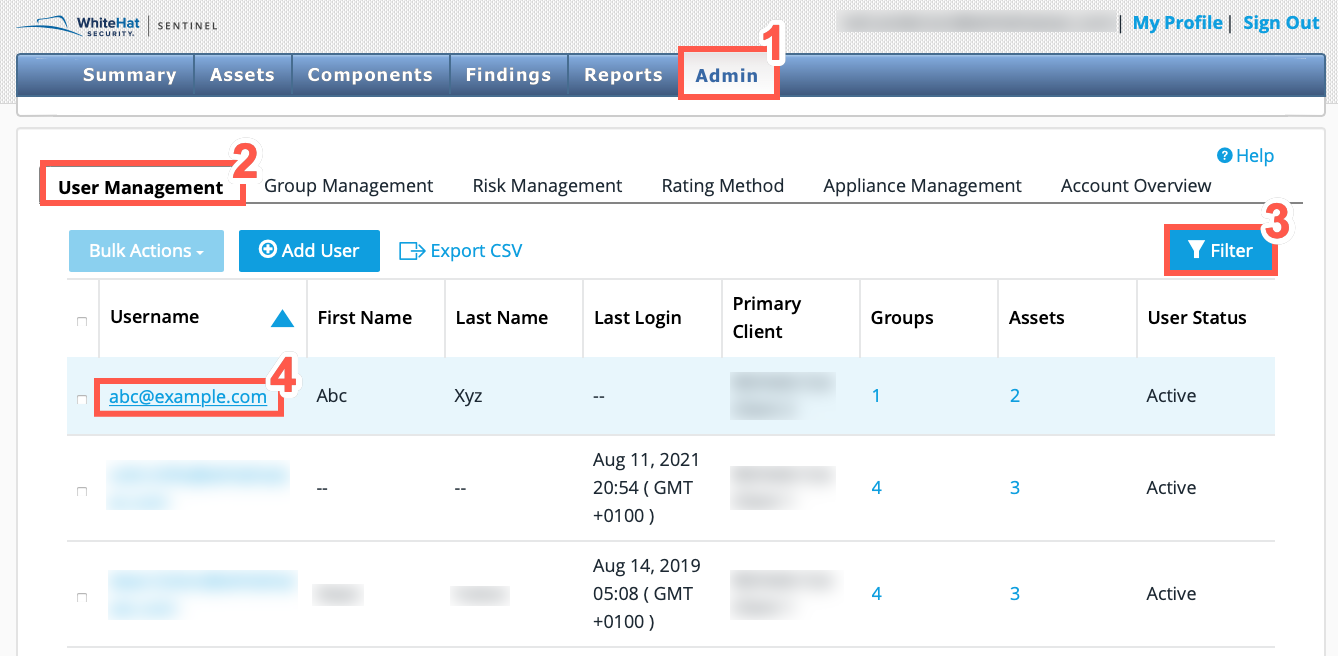
-
Select User Management to view the list of users in your organization.
-
Optionally, use the Filter panel to filter the users list.
-
Select the Username of the user that you want to edit. The User Details page is displayed.
-
Choose one or more of the following fields:
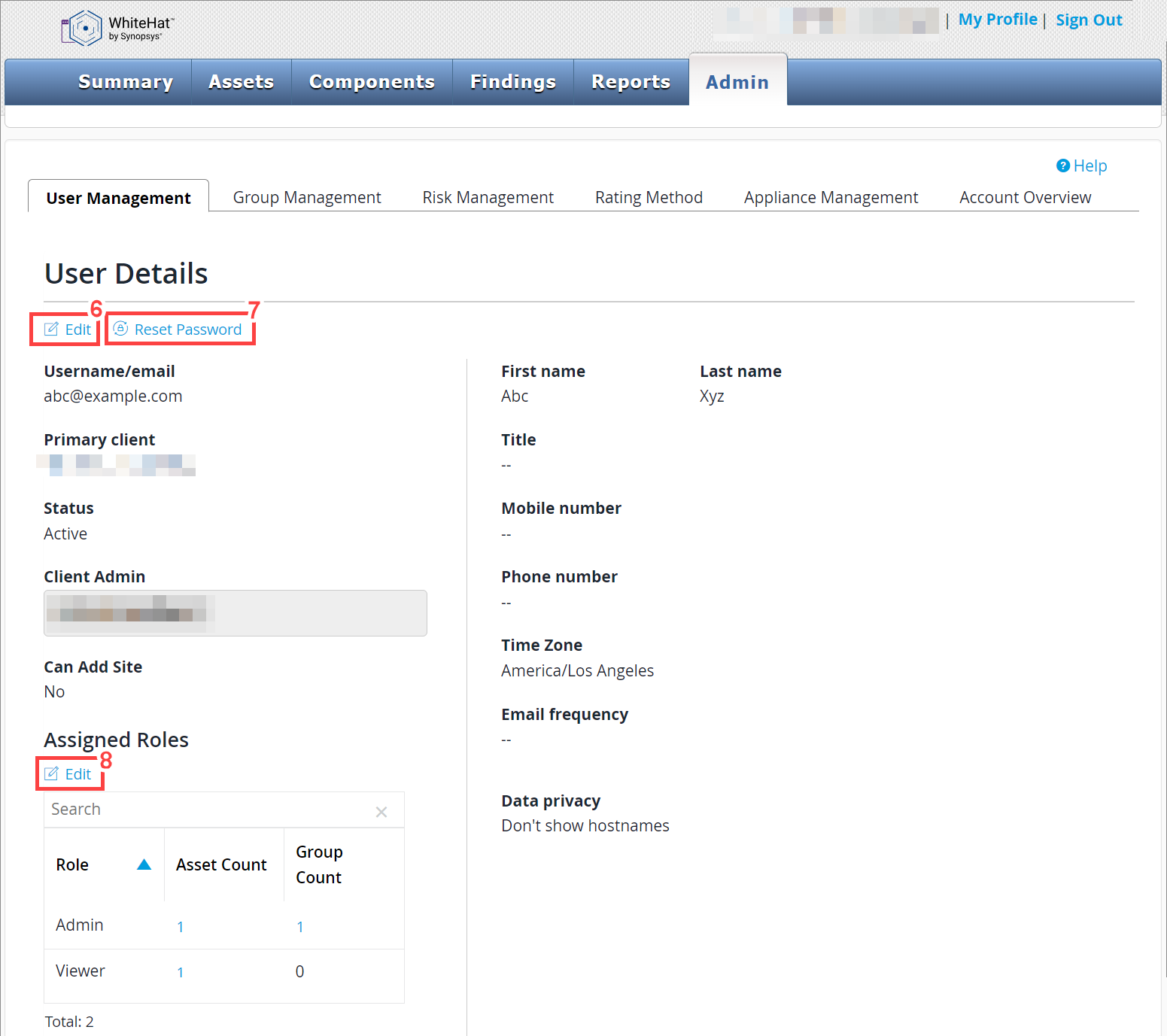
Field No. |
Field |
Description |
1 |
Edit |
Open the Edit User Details page for the selected user. Here you can:
To update the user’s details, click Save. |
2 |
Reset Password |
Reset the user’s password. The following banner is displayed at the top of the page: "An email has been sent to |
3 |
Edit |
Edit the user’s Assigned Roles, Assigned Groups, or Assigned Assets. For more information, see About User Roles. |
Considerations for Assigned Roles, Groups, and Assets
-
If the user is a client administrator, they are assigned all groups associated with that client by default. It is not possible to remove any groups belonging to the client from the client administrator’s list of assigned groups.
-
If the user is a group administrator, they are assigned all assets associated with that group by default. It is not possible to remove any assets belonging to the group from the group administrator’s list of assigned assets.
-
If a user is made an asset’s Owner, from the asset’s Overview tab, the user becomes at least a Viewer for the asset. If the user is already an administrator, they become an Admin for the asset. If the Owner is changed, the previous Owner's permissions for the asset are not changed.