Mobile Application Scan Tab
The mobile application Scan tab provides scan status, logs of scans performed and other information related to your selected mobile application. This tab also lets you add credentials for future scans.
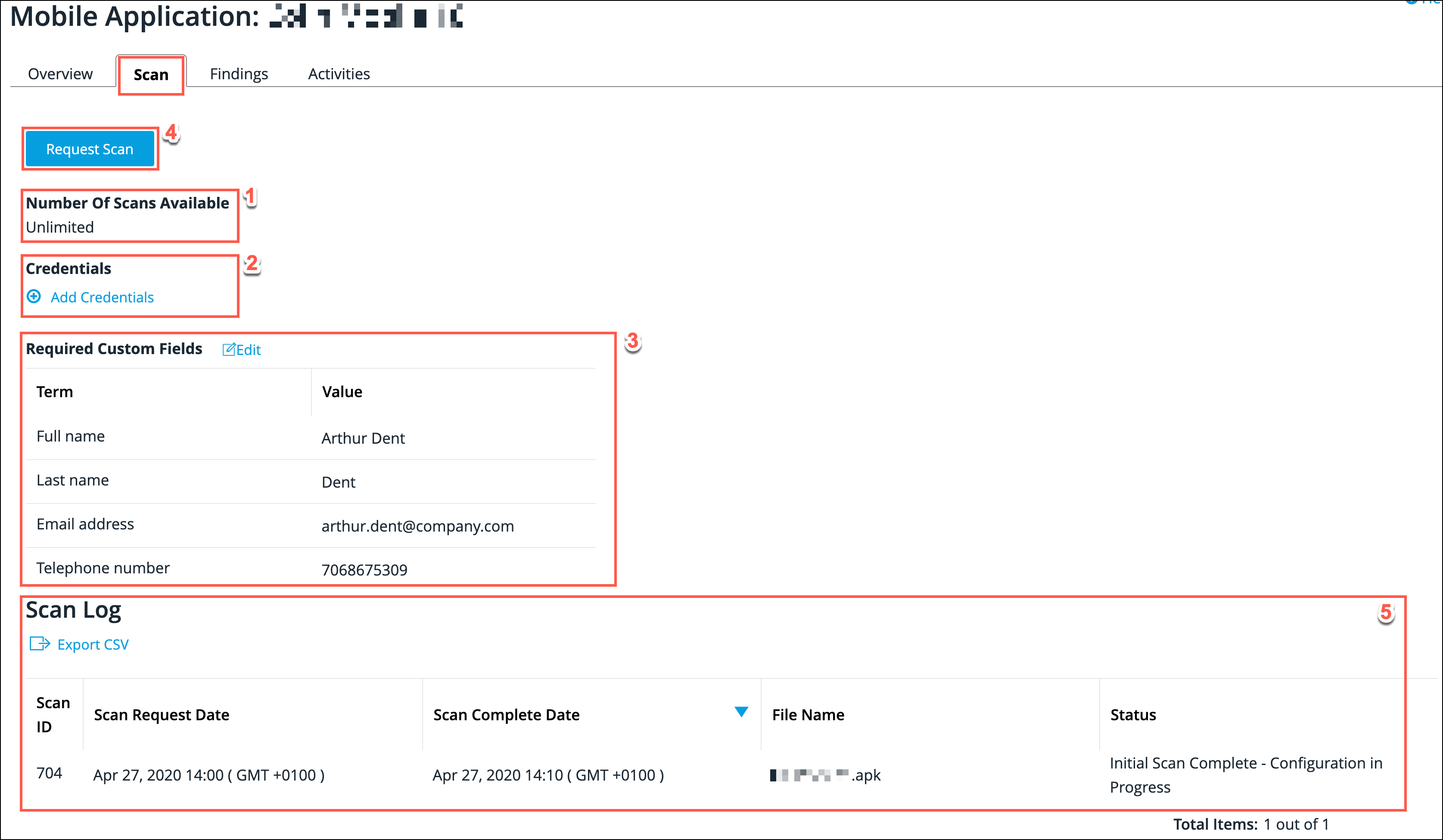
| Field No. | Field Name | Description |
|---|---|---|
1 |
Number of Scans Available |
For mobile application assets, you have three scans available for each added asset, including your first scan during asset onboarding. However to re-scan a file, it must be uploaded again. This field notes how many scans you still have available. |
2 |
Credentials |
This field displays if there are existing credentials added for this asset. If there are existing credentials, you can click the Edit link associated with this field to edit those credentials. If there are no existing credentials, click the Add Credentials link to add some. 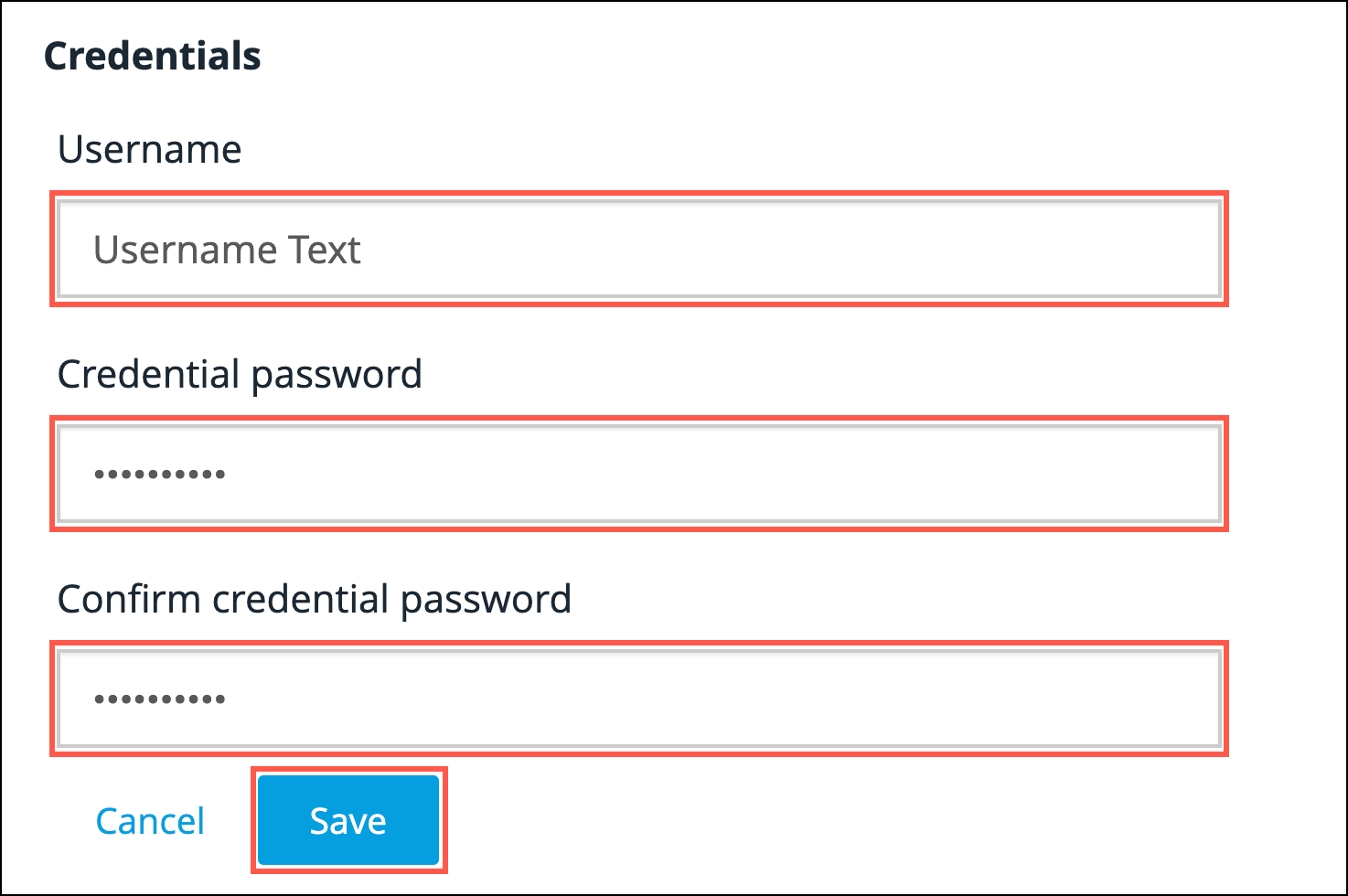
Populate the Username, Credential password, Confirm credential password fields and then click Save. |
3 |
Required Custom Fields |
This field displays all the Required Custom Fields that apply to your mobile asset. If necessary, you can edit these by clicking the Edit link associated with this field. |
4 |
Request Scan |
After performing the above checks, click the Request Scan button to commence scanning your mobile application file. |
5 |
Scan Log |
This table at the bottom of the screen provides an application scan history for the user. It records the following:
|