Updating the Continuous Dynamic Plugin for Jira Data Center
Download the new Plugin
The latest version of the Continuous Dynamic Plugin for Jira Data Center is available to download from:
Update Process
To update the Continuous Dynamic Plugin for Jira Data Center from v4.0.1 to the latest version, perform the following steps:
-
From the Jira System Dashboard click the gear icon.
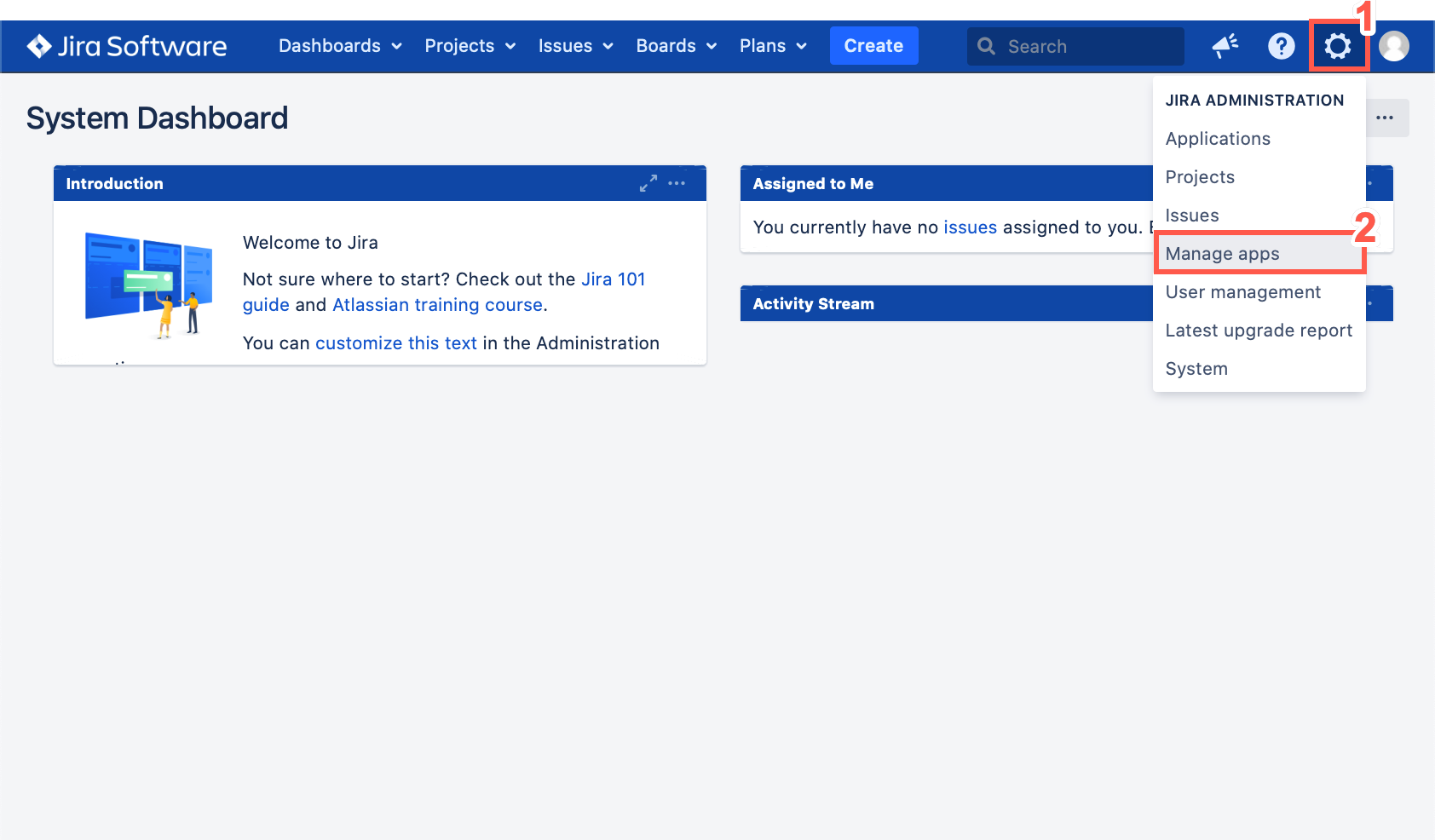
-
Click Manage apps.
-
Log into an Admin account to manage the apps installed on Jira.
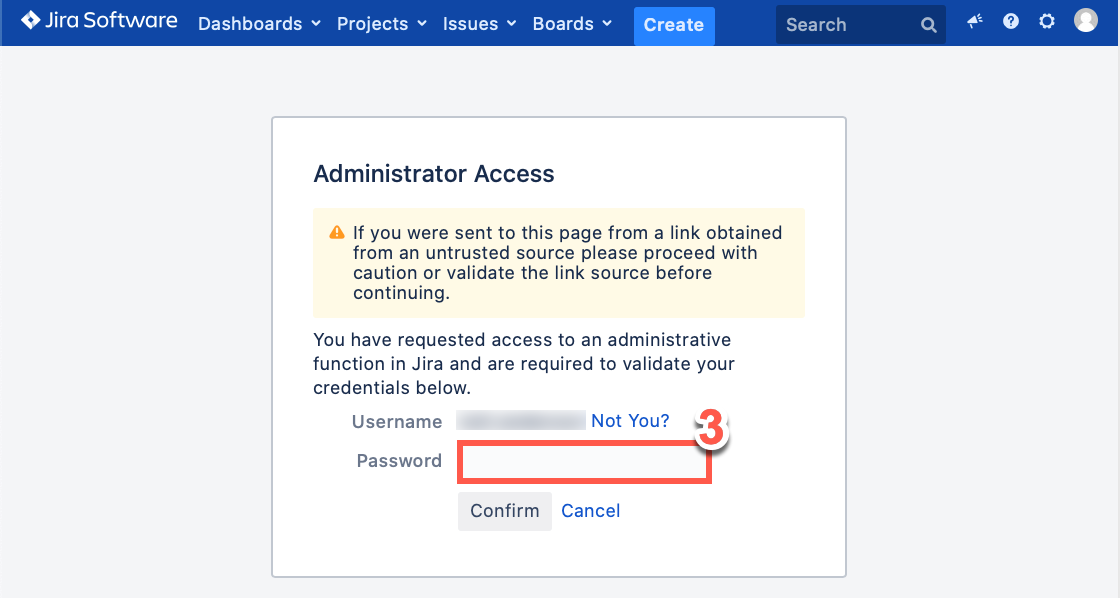
-
Click Manage apps.
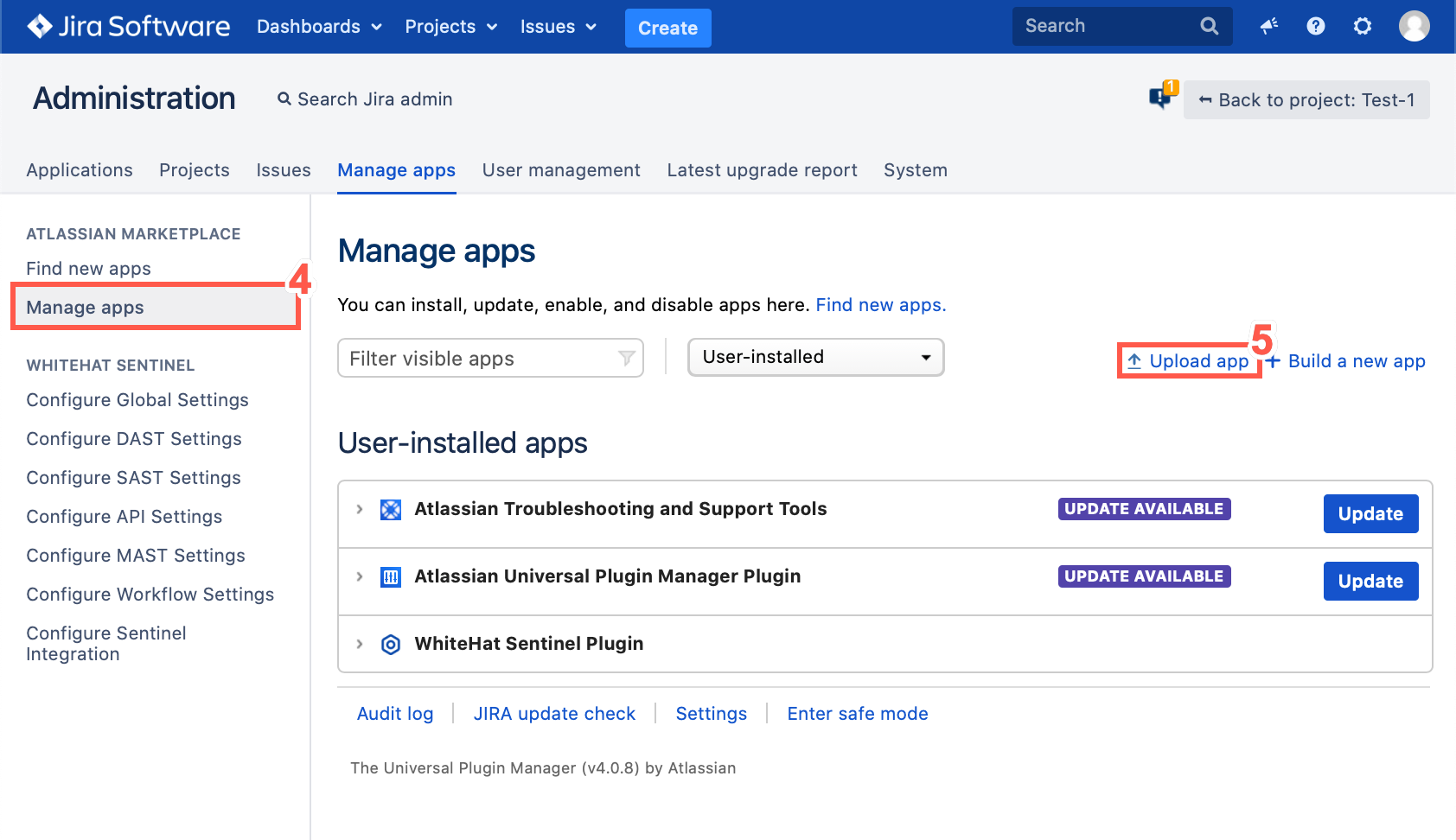
-
Click Upload app.
-
Click the Choose File option.
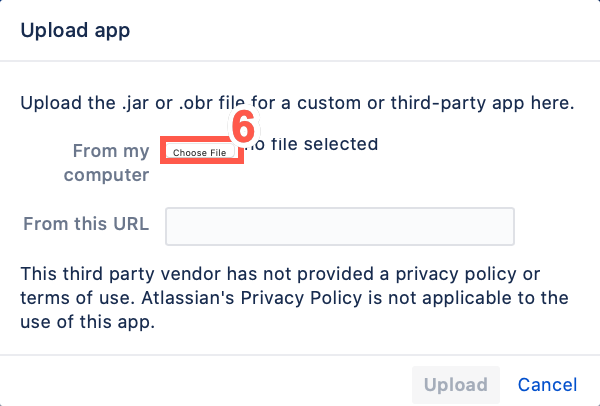
-
Select the latest WHS JIRA Plugin .jar file.
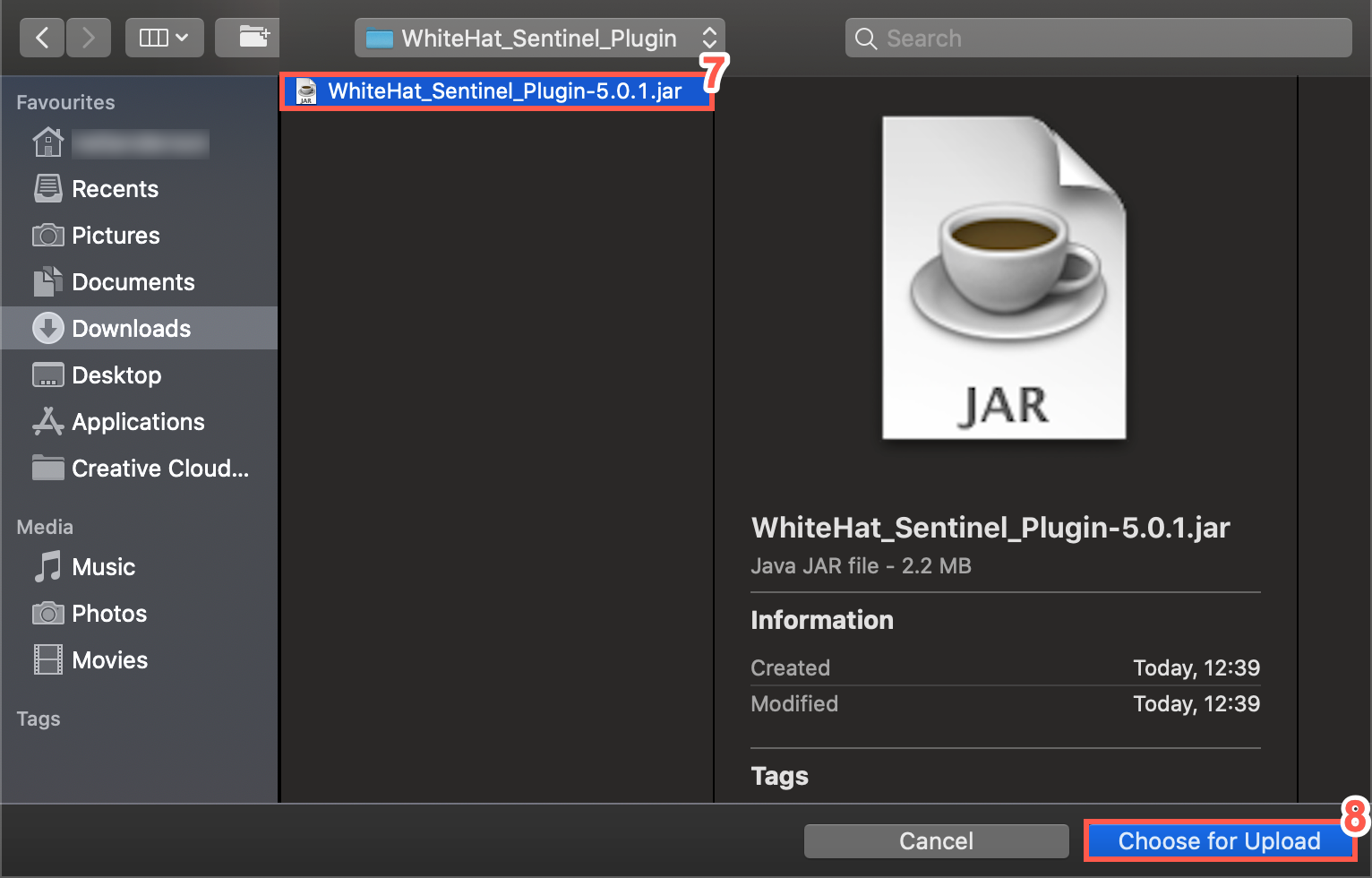
-
Click Choose for Upload.
-
Click Upload.
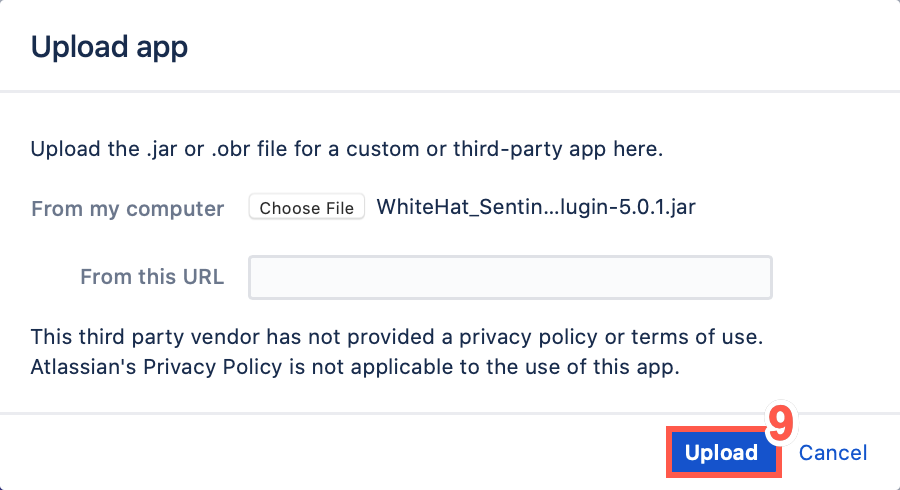
-
Click Close.
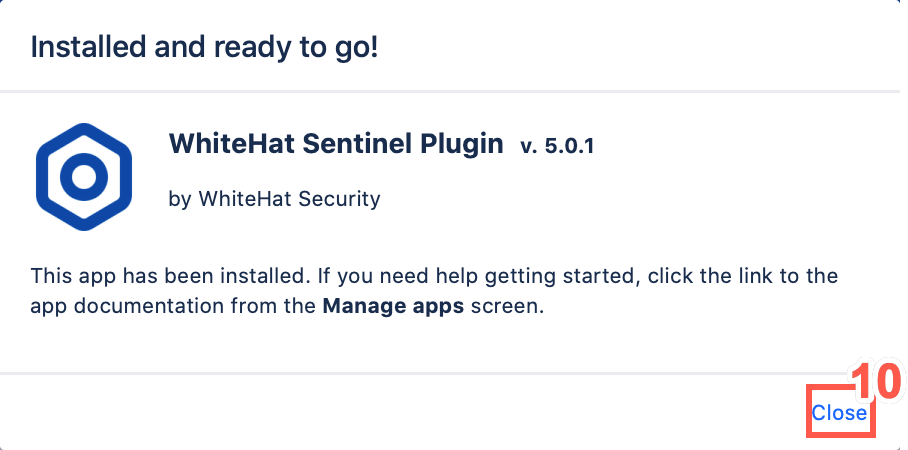
-
If necessary, refresh the Manage apps page to display the updated Plugin.
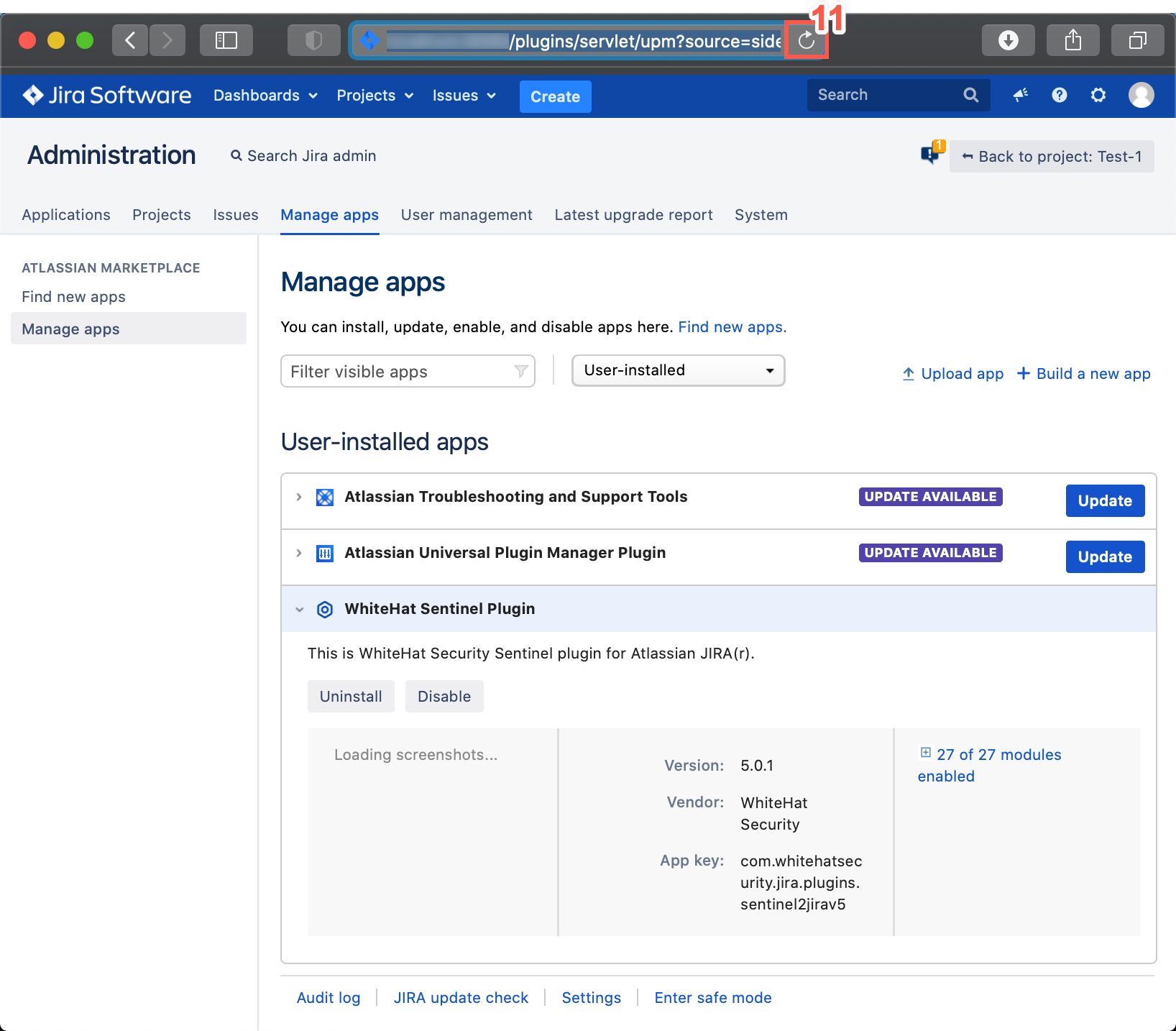
-
Once this process is complete, the Plugin has been successfully updated.
Plugin Update FAQ
-
How do I access the Customer Support Portal ?
Log in to the Black Duck Community. -
How do I install the new Plugin ?
Follow the install process detailed in jira-plugin-download-install.adoc#install_jira_plugin for more information. -
Can I download the Plugin from the Atlassian Marketplace ?
Yes, currently the Plugin is available to download from The Atlassian Marketplace. -
Do I need to reconfigure the Plugin ?
When you update from 4.0.1 or earlier versions to 5.0.1 and above, you don’t need to reconfigure the Plugin. -
What will happen to Jira issues already created ?
Issues created by the prior Plugin will be recognized and handled appropriately by the updated Plugin. -
Previously, I manually created tickets for each vulnerability in the Continuous Dynamic Portal. Will the Plugin create duplicates when syncing ?
Unfortunately the Plugin will not be able to recognize and properly synchronize or transition Jira issues not created by our Plugin. -
How do I contact the support team?
You can log in to the Community Portal and contact Customer Support by creating or responding to a case. If you do not have Community Portal access you can email support@whitehatsec.com.