Configure API Settings
Select Configure API Settings to set your default reporter and assignee, map assets or groups to Jira projects, and map ticket priority to Continuous Dynamic ratings.
-
To Configure API Settings, select Enable API integration.
Until the radio button is set to Yes, no other configuration options will be available. 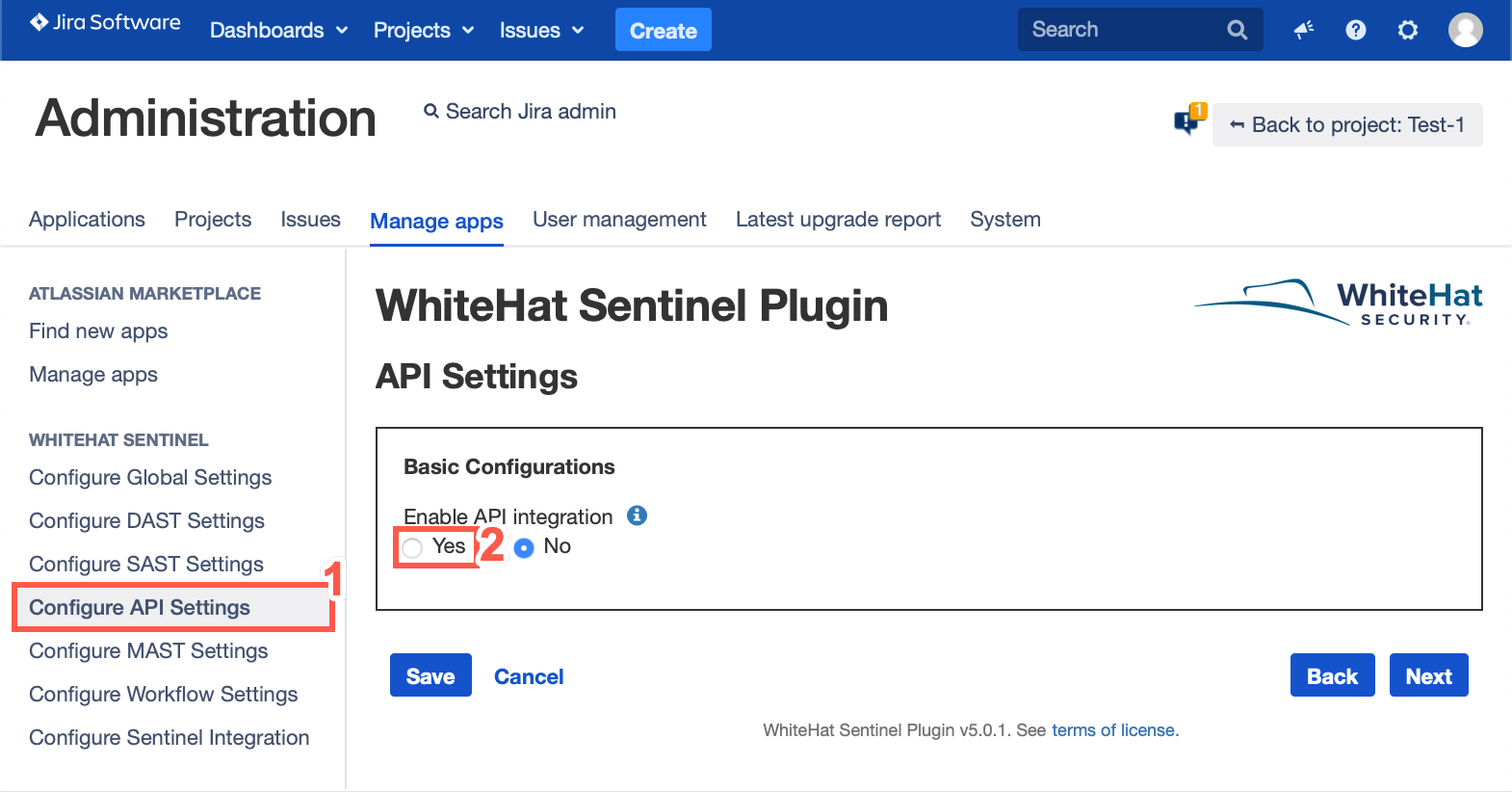
-
Select the Yes radio button. Once you have selected Yes, you will see the configuration settings. This will allow you to:
-
Set the default Reporter for Jira tickets generated by the Plugin
-
Set the default Assignee for Jira tickets generated by the Plugin based on asset-and-project combinations
-
Map Vulnerability Ratings to Jira Priorities
-
Configure Jira Tickets
-
Basic Configurations
-
Enter the name or email of your default reporter in the search bar, then select your default reporter.
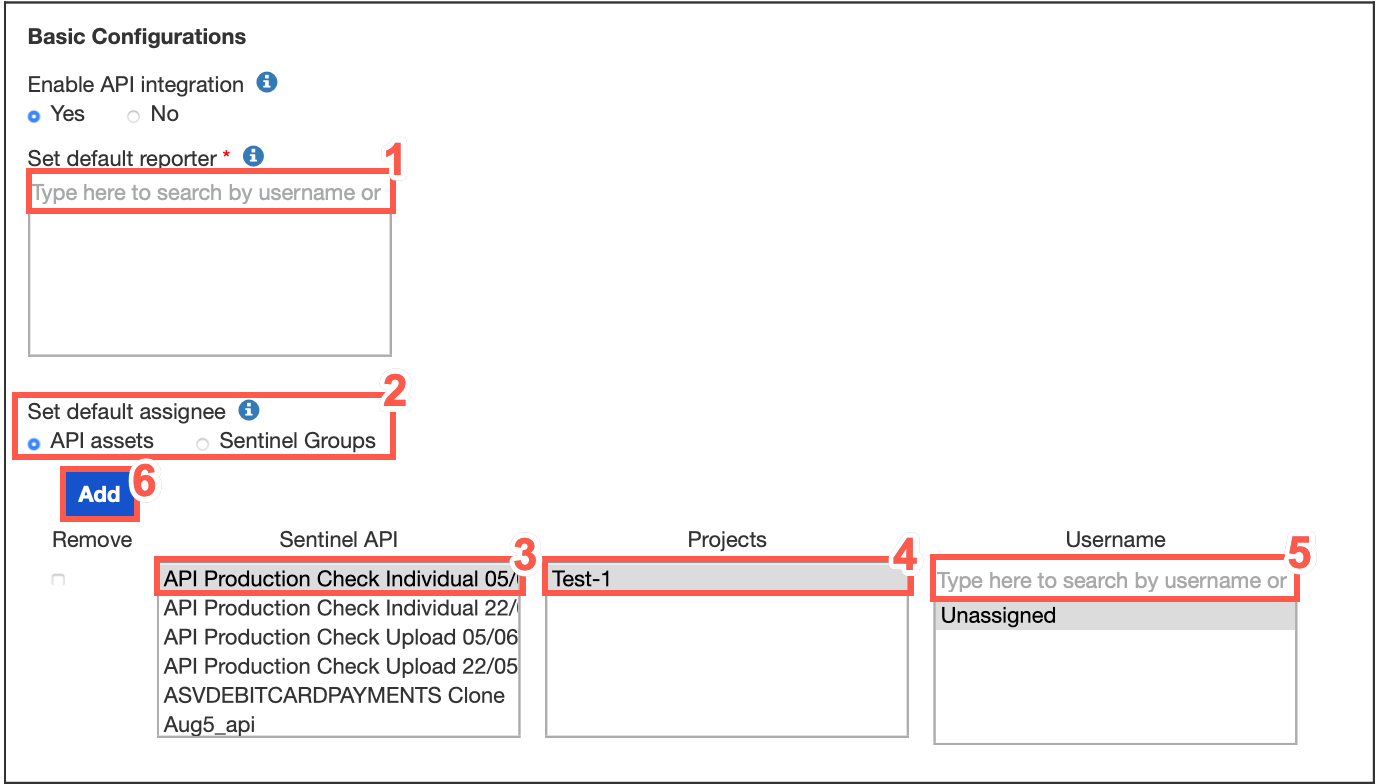
-
Set the default Jira assignee for a given API and associated Jira project. (This will map these assets to the Jira project(s) in question.) To set default assignees by group rather than asset, select the Continuous Dynamic Groups radio button. In this case, all assets in a group will be associated to the Jira project selected.
-
Select the asset from the Continuous Dynamic API list.
-
Select a project from the Projects list to assign.
-
Type the name or email of your default assignee in the search bar provided and then select them from the list.
-
To create additional default assignees and asset-to-project mappings, click Add.
| Only one user can be selected as the default reporter in Jira. Only one user can be set as the default assignee to any given asset-project mapping. If Unassigned is selected for the Username field, any tickets generated will show the default assignee for that project. |
Reporter Permissions Required
A reporter must have the following privileges for the project:
-
Assign Issue
-
Close Issue
-
Create Issue
-
Edit Issue
-
Modify Reporter
-
Resolve Issue
-
Transition Issue
-
Comment Issue
If you attempt to assign a user as reporter who does not have these permissions for the appropriate project, you will receive an error message.
Mapping Vulnerability Ratings to Jira Priorities
Vulnerability ratings for API vulnerabilities will all automatically use the Advanced Rating Methodology, which is based on OWASP ratings. Vulnerability ratings for API vulnerabilities may use either the Advanced Rating Methodology or the Legacy Methodology.
-
Select the vulnerability rating to use for API configuration.
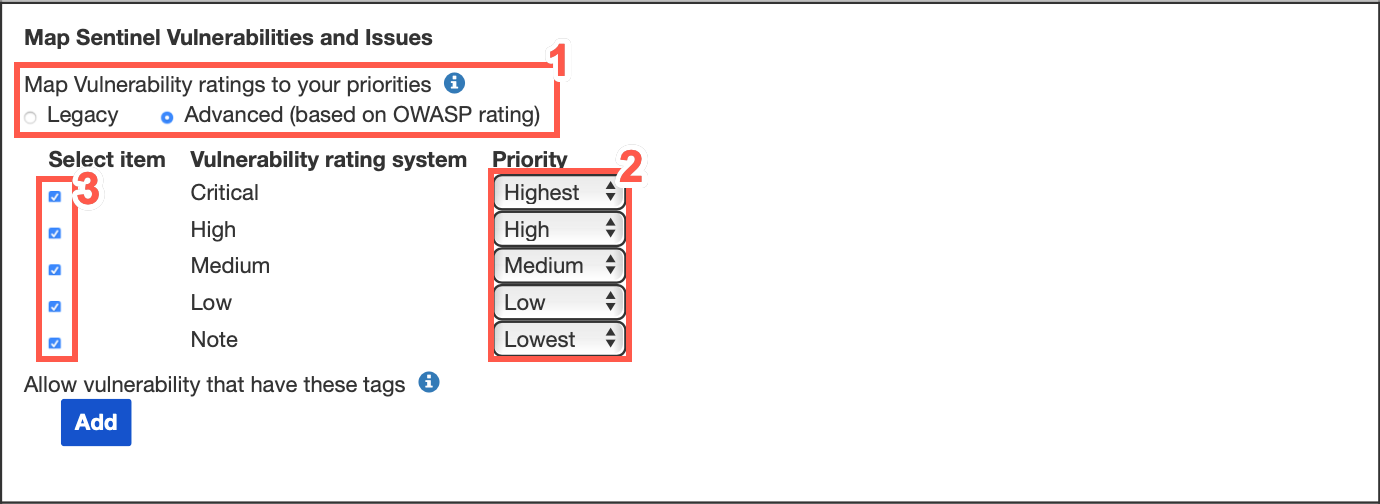
For more information on choosing Legacy Ratings or Advanced Ratings, see Understanding the Rating Methodologies.
-
The default mapping will associate the most severe rating with the highest Jira priority. You can change this mapping using the drop-down lists.
-
Select the vulnerability ratings that should (checked) or should not (unchecked) be used to create Jira tickets.
Jira tickets will now be created for vulnerabilities rated Critical, High, or Medium. Critical vulnerabilities will receive the Highest Jira priority, High risk vulnerabilities will receive a Jira priority of High, and Medium risk vulnerabilities will receive a Jira priority of Medium. Jira tickets will not be created for vulnerabilities with a rating of Low or Note. In addition it is also possible to limit vulnerabilities that will result in Jira tickets based on the Continuous Dynamic tags associated to the vulnerability.
-
Click Add under Allow vulnerabilities that have these tags:
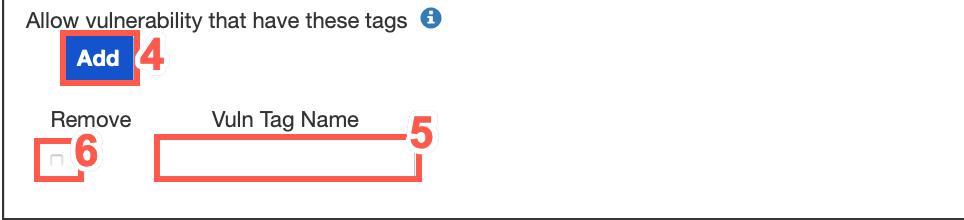
-
Type the tag name in the Vuln Tag Name text field.
-
To remove tags, click the checkbox next to the tag in question.
| If you select any tags to be used to create Jira tickets, only vulnerabilities that have at least one of the listed tags in the Continuous Dynamic Portal will be used to create Jira issues. |
Set Vulnerability Viewing Authorizations for API Vulnerabilities
You can authorize Jira groups to view content from the vulnerabilities discovered via API testing, including retest status, notes and tags, and Black Duck Threat Research Center team responses to questions.
-
Select the relevant radio buttons to configure the type of vulnerability information that is visible to specific groups.
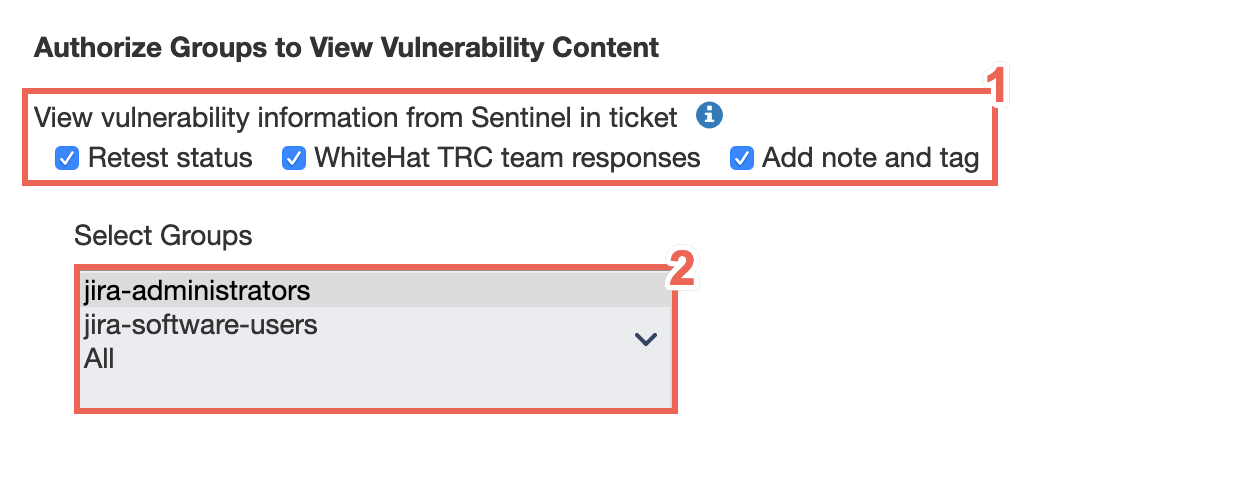
-
Select a group from the Select Groups table.
| This information will appear in the summary section of your tickets. |
Configure Jira Tickets
-
To import closed vulnerabilities, select the Import closed vulnerabilities checkbox.
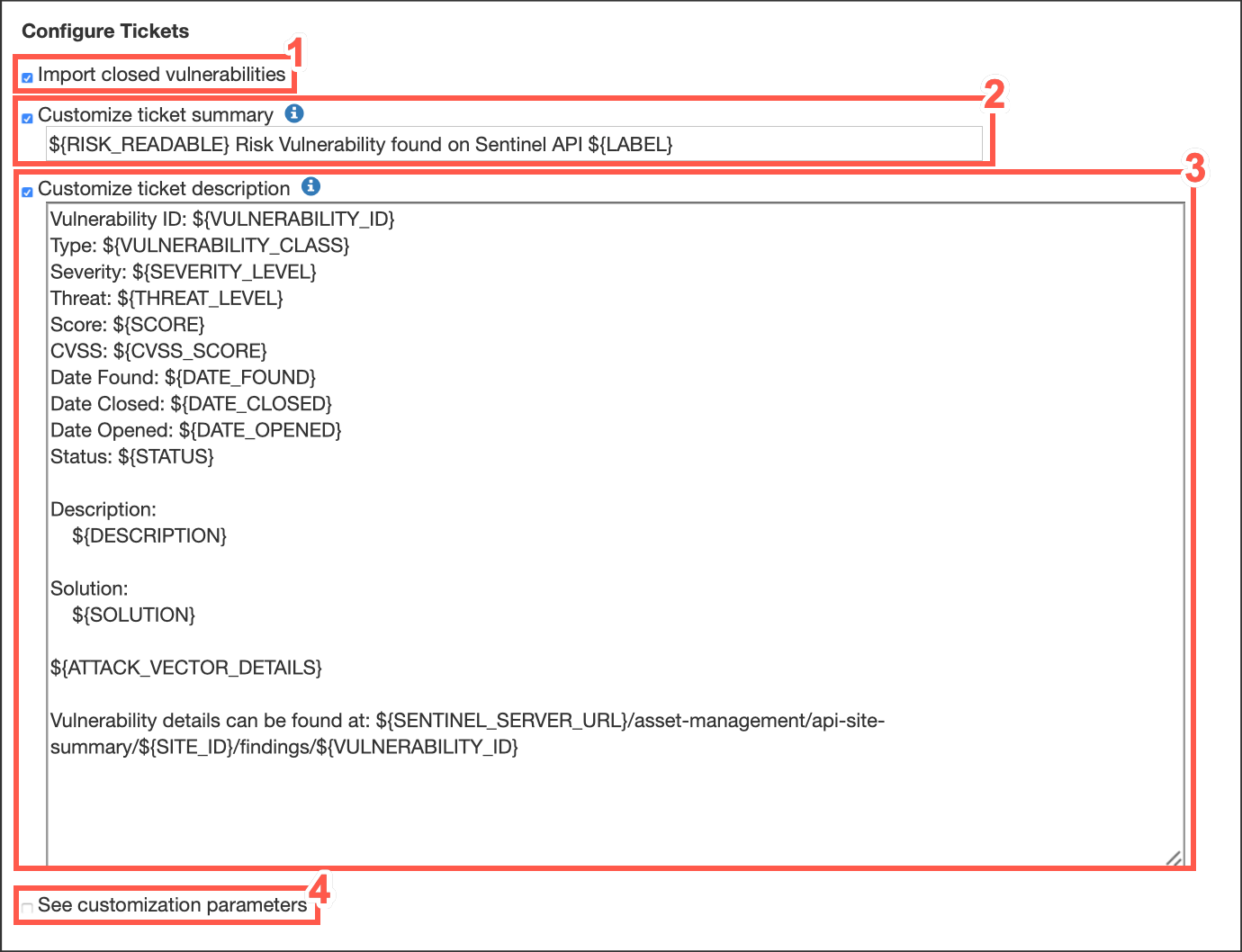
-
To customize the ticket summary select the Customize ticket summary checkbox.
-
To customize the ticket description select the Customize ticket description checkbox.
-
Optionally, to see customization parameters, check the checkbox next to See Customization Parameters
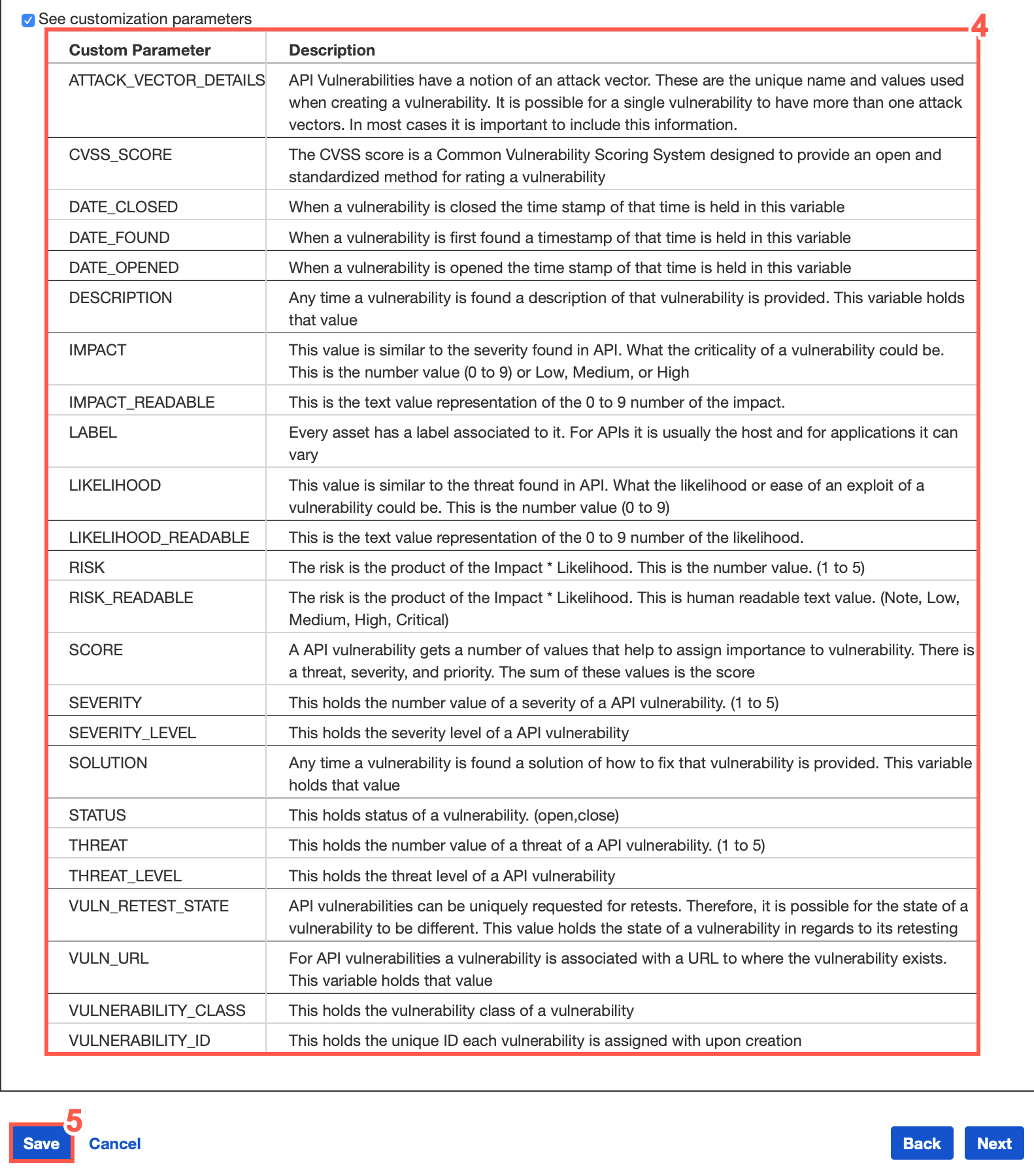
-
When you have completed configuration for API settings according to your preferences, click Save.
| If you’ve set a Custom Asset ID for this API (from the Overview tab in the Portal), it will appear as a field in the ticket Details. |