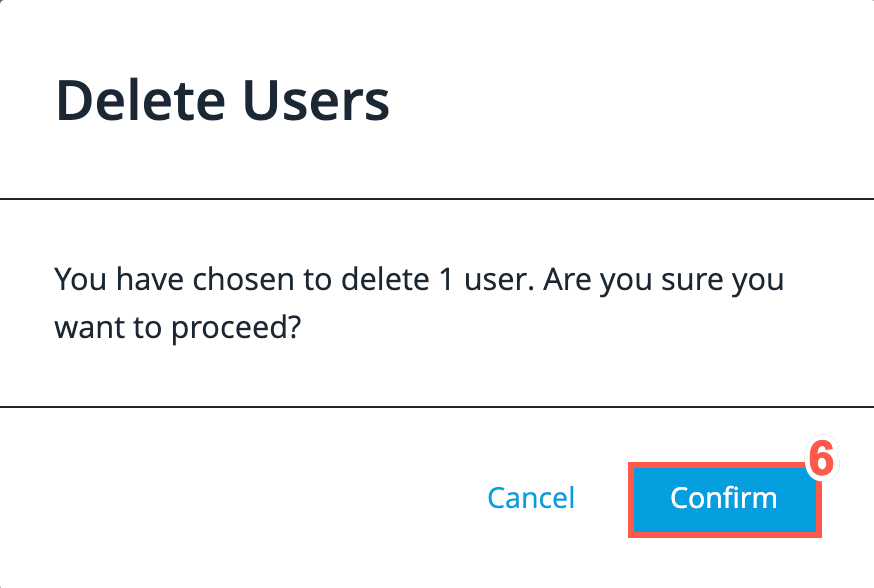Deleting (Deactivating) a User
From time to time, you may wish to delete a user. For example, this may be necessary if an employee permanently leaves your company. It should be noted, that by deleting a user, all their historical records will be lost forever.
| If you would rather keep a former employee’s historical records, or keep a user account in expectation of the future return of the employee (contractors especially), refer to Suspending a User. |
To delete a user, perform the following steps:
-
From the Continuous Dynamic Portal menu, click Admin.
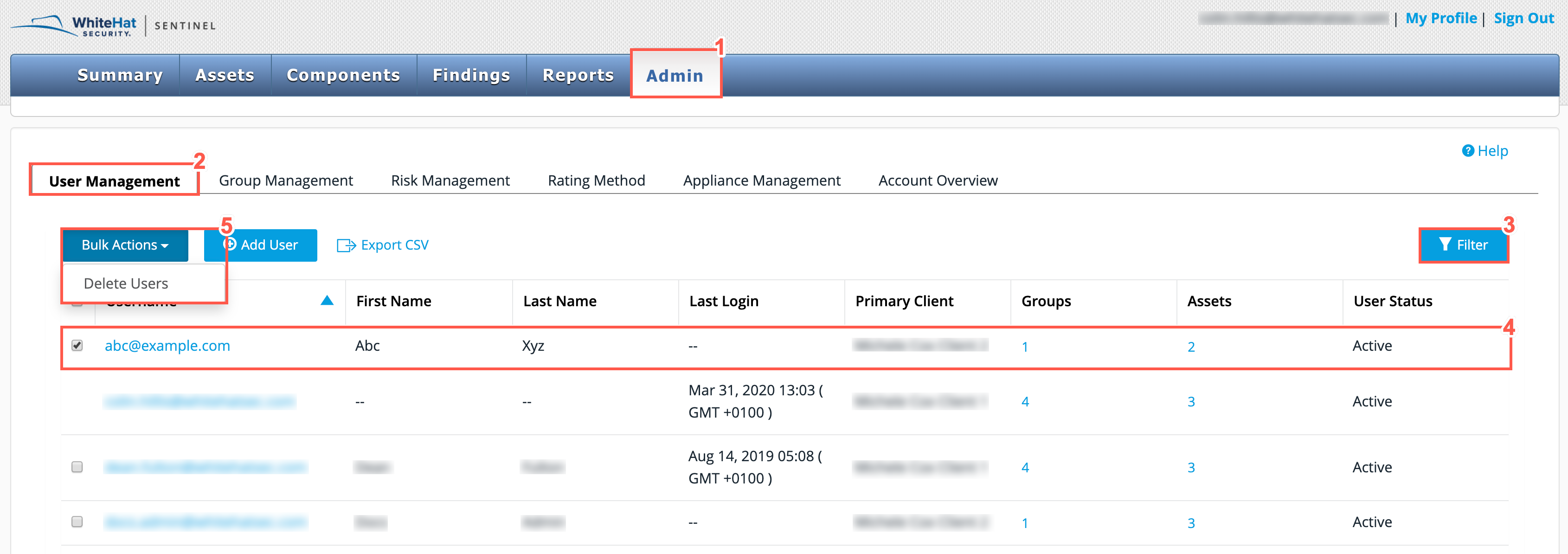
-
From the Admin toolbar, select the User Management tab.
-
Use the Filter in the User Management page to find the user(s) that you wish to delete.
-
From the filtered list, tick the checkbox beside each user’s name that is to be deleted.
-
Click the Bulk Actions drop-down and select Delete Users.
-
When prompted, click Confirm to complete the deletion, or Cancel to abort the deletion.