Mobile Application Overview Tab
The mobile application Overview tab displays the basic information for the mobile application in question:
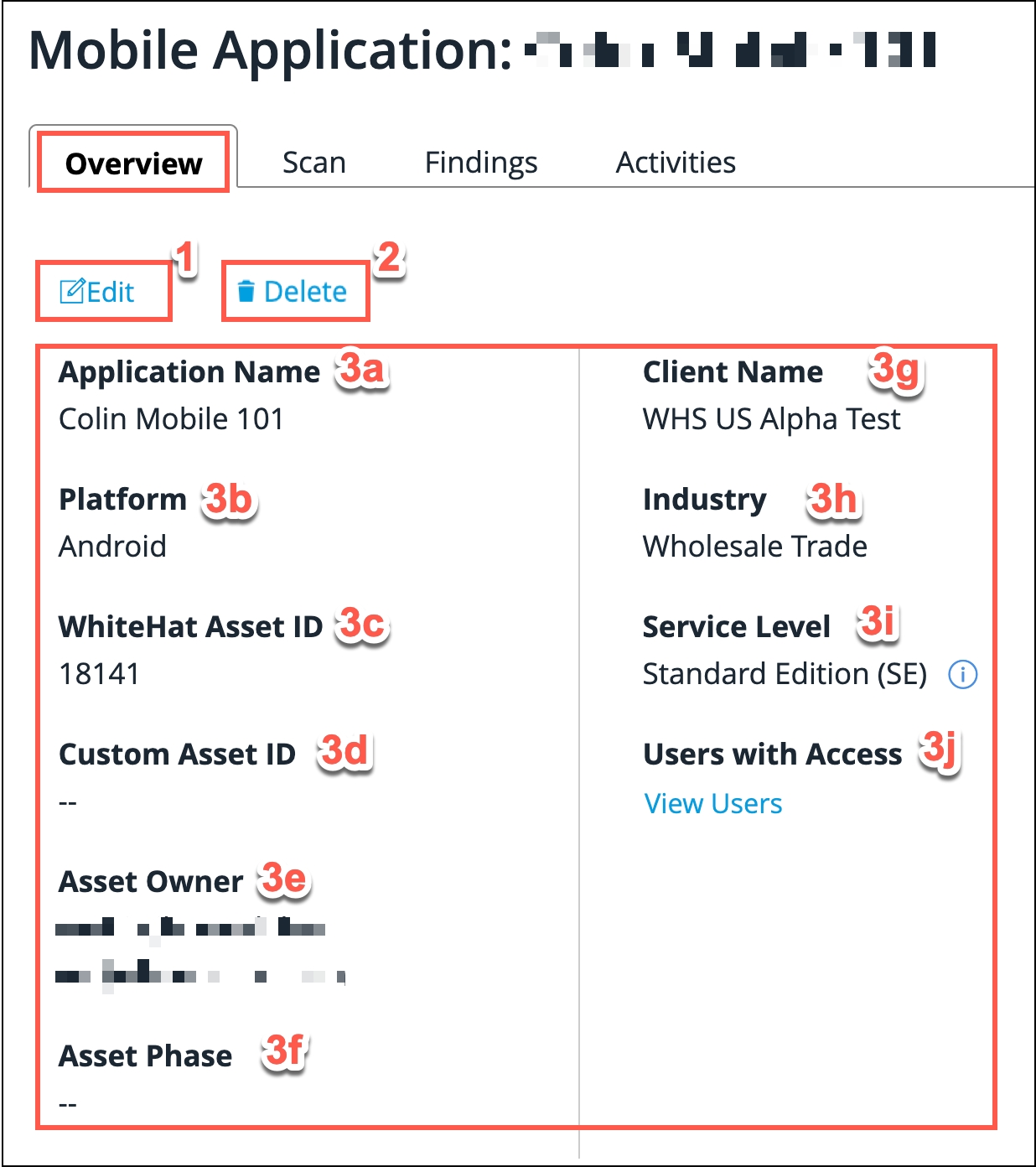
| Field No. | Field Name | Editable | Description |
|---|---|---|---|
1 |
Edit |
N/A |
Clicking this enables the user to edit some of the fields presented in the Overview tab. Only fields marked as editable in this table are able to be edited. |
2 |
Delete |
N/A |
Only user accounts with associated Administrator privileges see this option. Clicking this enables Mobile assets to be deleted. For more details, refer to: Deleting Mobile Assets. |
3a |
Application Name |
Yes |
The name you have associated with this application. |
3b |
Platform |
No |
The platform hosting the application, e.g. Android or iOS. |
3c |
Continuous Dynamic Asset ID |
No |
The unique asset ID associated with this application by Black Duck. |
3d |
Custom Asset ID |
Yes |
This is used if you have an asset ID you wish to associate with the application. It’s displayed in reports in parentheses after the Application Name. |
3e |
Asset Owner |
Yes |
The Continuous Dynamic Portal user who is assigned as the owner of this application. |
3f |
Asset Phase |
Yes |
The Asset Phase may be pre-production, production, discontinued, or none. |
3g |
Client Name |
No |
Customers with multiple clients on their account can assign an asset to a specific client. |
3h |
Industry |
Yes |
This is required so that the Peer Benchmarking Dashboard provides information relevant to your company and its industry. |
3i |
Service Level |
No |
This will always say Standard Edition (SE) for mobile applications, due to the SAST component of the service. For additional information on service levels, please click here. |
3j |
Users with Access |
No |
Click the View Users link to access a list of users who have permissions for this application in the Portal. |